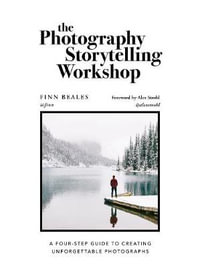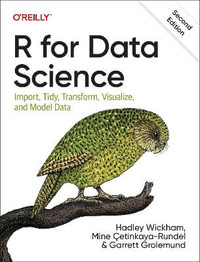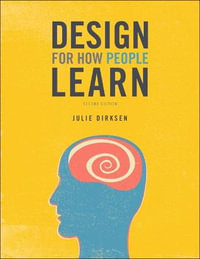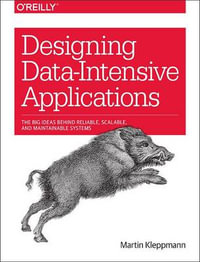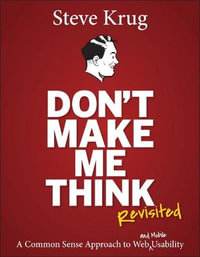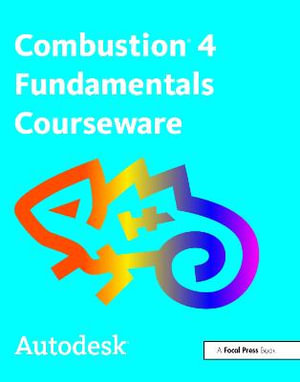
Instant online reading.
Don't wait for delivery!
Autodesk Combustion 4 Fundamentals Courseware
By: Autodesk
Paperback | 19 July 2005 | Edition Number 1
At a Glance
520 Pages
23.5 x 19.1 x 2.54
Paperback
RRP $93.99
$80.80
14%OFF
or 4 interest-free payments of $20.20 with
orAvailable for Backorder. We will order this from our supplier however there isn't a current ETA.
Provides:
* A companion DVD that includes Combustion workspace files and project footage to make learning easy
* Heavily illustrated tutorials
* Detailed explanation of the principles behind the tools
* Learn about the many new features in version 4
* Expert advice-written by Autodesk Courseware Developers, Product Education Technical Writers, and Autodesk Training Specialists who know the product inside and out
Industry Reviews
| Welcome to Combustion | p. 1 |
| Installing the Courseware Media | p. 2 |
| Conventions and Terminology | p. 2 |
| Setting the Preferences | p. 3 |
| Relinking Media | p. 12 |
| Playing Movies | p. 12 |
| Getting More Help | p. 12 |
| Fundamentals | p. 13 |
| Touring Combustion | p. 15 |
| Overview | p. 16 |
| Open a Workspace | p. 16 |
| Play the Clip | p. 18 |
| Explore the Scene | p. 19 |
| Examine the Composite | p. 21 |
| Make Changes to the Composite | p. 24 |
| Explore the Schematic View | p. 25 |
| Creating Simple Composites | p. 27 |
| Overview | p. 28 |
| Create a Composite | p. 28 |
| Scale and Position the Olympic Rings and Torch | p. 31 |
| Position and Animate the Hand | p. 32 |
| Position and Change the Order of the Flame | p. 33 |
| Hide the Black Background of the Flame | p. 34 |
| Add Text to the Clip | p. 37 |
| Animate the Text | p. 38 |
| Using Operators in a Composite | p. 41 |
| Overview | p. 42 |
| Create a Composite | p. 42 |
| Change the Appearance of the Sky | p. 44 |
| Scale and Animate the Clouds | p. 46 |
| Color Correct the Clouds and the Mountain | p. 47 |
| Reintroduce the Plane in the Scene | p. 48 |
| Animate the Plane | p. 49 |
| Timewarping | p. 51 |
| Overview | p. 52 |
| Create a Composite | p. 52 |
| Extend the Duration of the Clip | p. 54 |
| Change the Speed of the Action | p. 55 |
| Improve the Quality of the Change in Speed | p. 57 |
| Editing Clips | p. 59 |
| Overview | p. 60 |
| Open the Starting Workspace | p. 60 |
| Create an Edit Branch | p. 61 |
| Trim the Segments | p. 63 |
| Import Footage and Rearrange the Sequence | p. 65 |
| Overwrite a Range of Frames | p. 66 |
| Slip a Segment | p. 68 |
| Add Transitions | p. 68 |
| Merge the Edit and Title Sequence Branches | p. 71 |
| Optimizing Workflow | p. 73 |
| Overview | p. 74 |
| Open the Starting Workspace | p. 74 |
| View the Contents of the Clip in the Workspace Panel | p. 75 |
| Compare Two Color Correctors to Match a Color | p. 76 |
| Filter Animation and Channels in the Timeline | p. 78 |
| Create a Custom Channel Filter Preset | p. 80 |
| Navigate Viewports | p. 81 |
| Quickly Save an Incremental Version of a Workspace | p. 81 |
| Quickly Render an Incremental Version of the Workspace | p. 82 |
| Using Paint | p. 83 |
| Learning Paint Basics | p. 85 |
| Overview | p. 86 |
| Create a Paint Branch | p. 86 |
| Draw a Rectangle | p. 88 |
| Change the Rectangle Into a Fish | p. 90 |
| Animate the Fish | p. 92 |
| Play the Clip | p. 94 |
| Change the Color of the Fish | p. 94 |
| Duplicate the Fish Object | p. 96 |
| Make the Fish Appear to Jump out of the Bucket | p. 98 |
| Creating, Controlling, and Positioning Objects | p. 101 |
| Overview | p. 102 |
| Open the Starting Workspace | p. 102 |
| Tint One of the Roofs of the First Landmark | p. 103 |
| Animate the Salmon | p. 105 |
| Position the Three Key Words | p. 107 |
| Position the Three Landmark Images | p. 108 |
| Animating Text | p. 111 |
| Overview | p. 112 |
| Create a Composite Branch | p. 112 |
| Add Text to the Clip | p. 115 |
| Change the Appearance of the Text | p. 116 |
| Animate the Text Along a Path | p. 119 |
| Add a Timecode Generator to the Clip | p. 121 |
| Add Another Text Object | p. 122 |
| Animate a Text Roll | p. 124 |
| Exploring Draw Modes in Text | p. 127 |
| Overview | p. 128 |
| Open the Workspace | p. 128 |
| Examine the Draw Modes | p. 129 |
| Change the Draw Modes | p. 131 |
| Wire Removal | p. 135 |
| Overview | p. 136 |
| Create a Composite | p. 136 |
| Remove the Wire | p. 138 |
| Animate the Line Object | p. 141 |
| Hide the Line Object's Red Color | p. 142 |
| Fix the Sidewalk | p. 144 |
| Creating Text Gradients | p. 147 |
| Overview | p. 148 |
| Create a Text Branch | p. 148 |
| Add Text | p. 149 |
| Create a Text Gradient | p. 152 |
| Add a Text Outline | p. 154 |
| Edit a Text Object | p. 155 |
| Animate the Text | p. 157 |
| Animating Gradients | p. 159 |
| Overview | p. 160 |
| Create a Paint Branch | p. 160 |
| Create a Rounded-Corner Rectangle | p. 161 |
| Apply a Gradient | p. 162 |
| Change the Gradient Type | p. 165 |
| Animate the Gradient | p. 166 |
| Add a Text Object | p. 169 |
| Apply a Gradient to the Outline | p. 171 |
| Creating Custom Brushes | p. 173 |
| Overview | p. 174 |
| Open the Starting Workspace | p. 174 |
| Create a Custom Brush from Particles | p. 175 |
| Create a Lighting Effect | p. 179 |
| Change the Appearance of the Background | p. 181 |
| Create a Custom Brush from an Image | p. 181 |
| Create the Wall Construction Animation | p. 182 |
| Animate the Wall Construction | p. 183 |
| Creating Flash Compatible Animations | p. 187 |
| Overview | p. 188 |
| Create a Paint Branch | p. 188 |
| Create the Background Rectangle | p. 189 |
| Animate the Background Rectangle | p. 190 |
| Create a Clone Box | p. 191 |
| Create Copies of the Clone Box and Position Them | p. 192 |
| Extend the Duration of the Clone Boxes | p. 193 |
| Animate the Scale of the Clone Boxes | p. 193 |
| Animate the Offset of the Clone Boxes | p. 194 |
| Create the mood_panoram Image Slide | p. 194 |
| Add a Text | p. 195 |
| Animate the Text Along a Path | p. 196 |
| Preview Macromedia Flash Output | p. 197 |
| Export as Macromedia Flash Output | p. 198 |
| Combining Selections | p. 199 |
| Overview | p. 200 |
| Create a Paint Branch | p. 200 |
| Select the Stars | p. 201 |
| Subtract the Circles | p. 204 |
| Change the Color of the Stars | p. 205 |
| Animating Selections | p. 207 |
| Overview | p. 208 |
| Create a Paint Branch | p. 208 |
| Select the Chair | p. 208 |
| Adjust the Color Balance | p. 212 |
| Animate the Selection | p. 212 |
| Transforming and Controlling Layers | p. 215 |
| Keyframing | p. 217 |
| Overview | p. 218 |
| Create a Composite | p. 218 |
| Loop the Wasp Footage | p. 219 |
| Animate the Wasp | p. 220 |
| Create the Sting | p. 221 |
| Adjust the Wasp's Flight Speed | p. 223 |
| Blur the Wasp | p. 225 |
| Creating Expressions | p. 227 |
| Overview | p. 228 |
| Open the Starting Workspace | p. 228 |
| Animate the Panels Layer | p. 229 |
| Animate the Clouds Layer Using Channel Linking | p. 230 |
| Animate the Electric Glow Layer | p. 231 |
| Animate the Electron Layer with Multi-channel Expressions | p. 233 |
| Adjust the Electron Layer's Position by Editing the Expressions | p. 234 |
| Cropping and Corner-Pinning | p. 237 |
| Overview | p. 238 |
| Create a Composite Branch | p. 238 |
| Scale and Crop the Poster Image | p. 239 |
| Corner Pin the Poster Image | p. 241 |
| Scale and Crop the Logo Image | p. 243 |
| Corner-Pin the Logo Image | p. 243 |
| Change the Appearance of the Logo | p. 244 |
| Position a Layer from the Photoshop File | p. 245 |
| Aligning Objects to a Motion Path | p. 247 |
| Overview | p. 248 |
| Open a Workspace and Import Footage | p. 248 |
| Animate the PCText | p. 250 |
| Duplicate a Layer via the Schematic view | p. 251 |
| Adjust the Opacity of the PcText Layers | p. 253 |
| Import the Earth Footage | p. 253 |
| Animate the Earth Image on the Z Axis | p. 254 |
| Change the Playback Behavior of the Orb Footage | p. 255 |
| Animate the Orb Footage Along the X Axis | p. 256 |
| Customize the Motion Path Tangent Handles | p. 257 |
| Changing Layer Surface Properties | p. 261 |
| Exploring Transfer Modes | p. 263 |
| Overview | p. 264 |
| Create a Composite | p. 264 |
| Animate the Layers | p. 265 |
| Change the Layers' Transfer Mode | p. 268 |
| Displacing a Layer | p. 273 |
| Overview | p. 274 |
| Create a Composite Branch | p. 274 |
| Create the Displacement Source | p. 275 |
| Add a Displace Operator | p. 276 |
| Animate the Displacement Source | p. 278 |
| Using Channels, Mattes, and Masks | p. 281 |
| Using Alpha Channels | p. 283 |
| Overview | p. 284 |
| Create a Composite Branch | p. 284 |
| Create a Matte | p. 285 |
| Animate the Matte | p. 289 |
| Animate the Gradient Layer | p. 289 |
| Create a Stencil Layer | p. 290 |
| Animate the Birds Layer | p. 292 |
| Creating Channel Effects | p. 295 |
| Overview | p. 296 |
| Open a Workspace | p. 296 |
| Add a Compound Alpha Arithmetic Operator | p. 297 |
| Add a Compound RGB Arithmetic Operator | p. 301 |
| Add a Turbulence Operator | p. 302 |
| Add a Blend Operator | p. 306 |
| Using Masks | p. 309 |
| Overview | p. 310 |
| Create a Composite | p. 310 |
| Make Dino Appear from Behind the Building | p. 311 |
| Track the Mask | p. 315 |
| Animate the Shape of the Mask | p. 317 |
| Using Null Objects, Lights, and the Camera | p. 321 |
| Animating with a Null Object | p. 323 |
| Overview | p. 324 |
| Create a Composite Branch | p. 324 |
| Arrange Three Layers to Form a Six-Sided Star | p. 325 |
| Animate a Null Object | p. 327 |
| Enhance the Clip's Appearance | p. 330 |
| Clean up the Workspace | p. 331 |
| Moving the Camera | p. 333 |
| Overview | p. 334 |
| Create a Composite | p. 334 |
| Scale, Position, and Animate the Footage | p. 335 |
| Set the Viewport Layout | p. 336 |
| Animate the Camera | p. 337 |
| Make an Image Travel with the Camera | p. 342 |
| Creating Shadows with Lights | p. 343 |
| Overview | p. 344 |
| Create a Composite Branch | p. 344 |
| Animate the Film Roll | p. 345 |
| Add Spotlights | p. 346 |
| Target the Spotlights | p. 349 |
| Adjust the Surface Properties of the Layers | p. 350 |
| Tracking and Stabilizing | p. 351 |
| Four-Point Tracking | p. 353 |
| Overview | p. 354 |
| Create a Composite Branch | p. 354 |
| Change the Properties of the Actress Layer | p. 355 |
| Track the Corner Points of the Actress Layer | p. 356 |
| Apply a Mask Around the Actress | p. 359 |
| Key Out the Blue-Screen Background | p. 360 |
| One-Point Stabilizing | p. 363 |
| Overview | p. 364 |
| Create a Composite Branch | p. 364 |
| Stabilize the Woods Footage | p. 365 |
| Analyze the Jitter in the Clip | p. 367 |
| Remove the Black Borders in the Clip | p. 369 |
| Using Other Stabilizing Modes | p. 370 |
| Play the Clip in the RAM Player | p. 370 |
| Two-Point Stabilizing | p. 375 |
| Overview | p. 376 |
| Create a Composite Branch | p. 376 |
| Apply the Stabilize Operator | p. 377 |
| Track the Motion of the Two Points | p. 380 |
| Examine the Stabilize Point Channels | p. 382 |
| Keying and Color Correcting | p. 385 |
| Using the Discreet Color Corrector | p. 387 |
| Overview | p. 388 |
| Create a Composite Branch | p. 388 |
| Adjust the Black and White | p. 389 |
| Add Saturation | p. 391 |
| Adjust the Color | p. 392 |
| Adjust the Shadows | p. 393 |
| Compare the Color Correction Results | p. 393 |
| Using the Diamond Keyer | p. 395 |
| Overview | p. 396 |
| Create a Composite Branch | p. 396 |
| Create an Alpha Channel for the Foreground | p. 397 |
| Remove the Green Spill Around the Sheep | p. 401 |
| Improve the Matte | p. 403 |
| Using the Discreet Keyer | p. 405 |
| Overview | p. 406 |
| Create a Composite Branch | p. 406 |
| Generate a Matte Using the YUV Mode | p. 407 |
| View the Matte | p. 409 |
| Add Softness to the Matte | p. 411 |
| Use the Histogram to Improve the Matte | p. 414 |
| Adjust the Color Suppression Curves | p. 415 |
| Color Correct the Front Clip | p. 418 |
| Nesting Composites | p. 421 |
| Basic Nesting | p. 423 |
| Overview | p. 424 |
| Create a Composite | p. 424 |
| Create a Lens Flare Effect for the Lamp | p. 426 |
| Animate the Crate | p. 427 |
| Add a Motion Blur Effect to the Woman and Crate | p. 429 |
| Clean up the Composite | p. 432 |
| Creating a Motion Blur | p. 435 |
| Overview | p. 436 |
| Open the Workspace | p. 436 |
| Nest the Composite | p. 437 |
| Add a Motion Blur Operator | p. 439 |
| Customize the Motion Blur | p. 441 |
| Color Correct the Clip | p. 442 |
| Additional Topics | p. 443 |
| Applying and Tracking a Particle Emitter | p. 445 |
| Overview | p. 446 |
| Open Footage into a Composite | p. 446 |
| Create a Smoke Effect | p. 447 |
| Track the Smoke to the Toaster | p. 448 |
| Change the Appearance and Behavior of the Smoke | p. 450 |
| Change the Appearance and Behavior of the Emitter | p. 450 |
| Add a Deflector to Produce a more Realistic Look | p. 451 |
| Creating Particle Effects | p. 453 |
| Overview | p. 454 |
| Open the Workspace | p. 454 |
| Add a Particle Operator | p. 455 |
| Add a Particle Emitter to the Clip | p. 455 |
| Track the White Dot | p. 457 |
| Apply the Tracked Emitter to the Train Clip | p. 458 |
| Import a Custom Shape for the Smoke Particle | p. 459 |
| Edit the SmokePuff Particle Type | p. 461 |
| Animate the Values for the Particles | p. 463 |
| Adjust the Size Over Life Setting | p. 464 |
| Creating Capsules | p. 467 |
| Overview | p. 468 |
| Open the Workspace | p. 468 |
| Examine the Schematic and Encapsulate the Operators | p. 468 |
| Edit the Capsule | p. 470 |
| Adding and Creating Controllers | p. 470 |
| Save the Capsule to the Library | p. 471 |
| Reuse the Capsule on New Footage | p. 472 |
| Building G-Buffers | p. 475 |
| Overview | p. 476 |
| Open the Workspace | p. 476 |
| Examine the Schematic and open the Paint Operator | p. 476 |
| Paint the Train Trestle with a Gradient for Z-Depth | p. 477 |
| Reorder and Enable the Remaining Paint Objects | p. 480 |
| Apply a G-Buffer Builder, Use the Paint Operator for Z-Depth | p. 480 |
| Apply a 3D Fog Operator and Animate the Near Plane | p. 481 |
| Morphing | p. 483 |
| Overview | p. 484 |
| Open Footage into a Composite Branch | p. 484 |
| Create Picture Keys and In/Out Points for the Morph | p. 485 |
| Add Control Polygons to Morph Picture Keys | p. 486 |
| Animate the Polygons to Morph to the Next Picture Key | p. 487 |
| Fine-Tune the Morph | p. 488 |
| Index | p. 491 |
| Table of Contents provided by Ingram. All Rights Reserved. |
ISBN: 9780240807850
ISBN-10: 0240807855
Published: 19th July 2005
Format: Paperback
Language: English
Number of Pages: 520
Audience: Professional and Scholarly
Publisher: Taylor & Francis Ltd
Country of Publication: GB
Edition Number: 1
Dimensions (cm): 23.5 x 19.1 x 2.54
Weight (kg): 1.05
Shipping
| Standard Shipping | Express Shipping | |
|---|---|---|
| Metro postcodes: | $9.99 | $14.95 |
| Regional postcodes: | $9.99 | $14.95 |
| Rural postcodes: | $9.99 | $14.95 |
How to return your order
At Booktopia, we offer hassle-free returns in accordance with our returns policy. If you wish to return an item, please get in touch with Booktopia Customer Care.
Additional postage charges may be applicable.
Defective items
If there is a problem with any of the items received for your order then the Booktopia Customer Care team is ready to assist you.
For more info please visit our Help Centre.
You Can Find This Book In
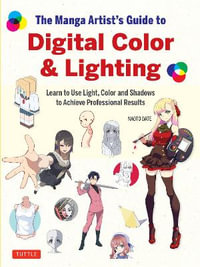
The Manga Artist's Guide to Digital Color & Lighting
Learn to Use Light, Color and Shadows to Achieve Professional Results
Paperback
RRP $32.99
$28.35
OFF
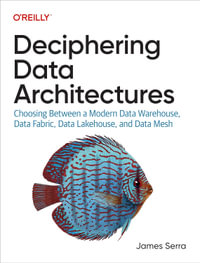
Deciphering Data Architectures
Choosing Between a Modern Data Warehouse, Data Fabric, Data Lakehouse, and Data Mesh
Paperback
RRP $152.00
$73.75
OFF
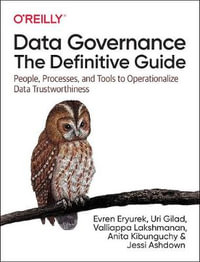
Data Governance: The Definitive Guide
People, Processes, and Tools to Operationalize Data Trustworthiness
Paperback
RRP $152.00
$73.75
OFF
This product is categorised by
- Non-FictionMedicineMedical Study & Revision Guides & Reference Material
- Non-FictionArts & EntertainmentFilm, TV & RadioSpecific FilmsAnimated Films
- Non-FictionComputing & I.T.Graphical & Digital Media Applications
- Non-FictionArts & EntertainmentActing & Theatre Studies
- Non-FictionArts & EntertainmentFilm, TV & RadioTelevision
- Non-FictionArts & EntertainmentArt FormsNon-Graphic Art FormsDigital, Video & New Media Arts