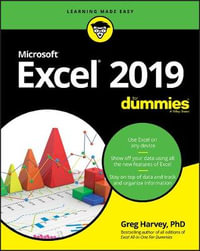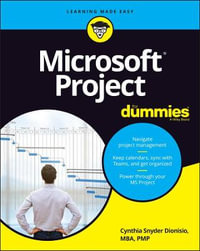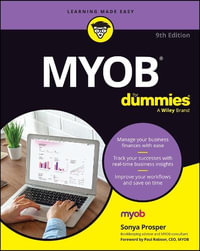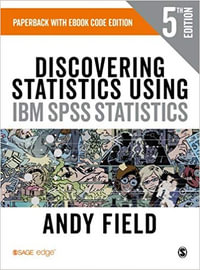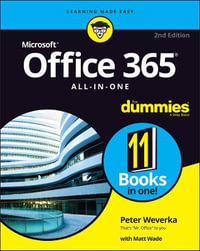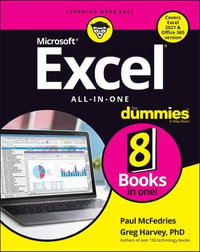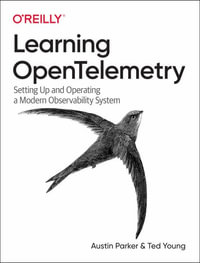Dragon Professional Individual For Dummies
Paperback | 24 December 2015 | Edition Number 5
At a Glance
360 Pages
Revised
23.5 x 19 x 2
Paperback
RRP $57.95
$40.75
30%OFF
or 4 interest-free payments of $10.19 with
orAims to ship in 7 to 10 business days
PART I: Hatching and Launching Your Dragon Software
Chapter 1: Preparing for Dragons
Chapter 2: Basic Training
Chapter 3: Launching and Controlling Your Dragon
PART II: Fire-Breathing 101
Chapter 4: Basic Dictating
Chapter 5: Selecting, Editing, and Correcting in the NaturallySpeaking Window
Chapter 6: Fonts, Alignment, and All That: Formatting Your Document
Chapter 7: Proofreading and Listening to Your Text
Chapter 8: Using Recorded Speech
Chapter 9: Mobile Edition and NaturallyMobile Recorder
PART III: Giving Your Applications Wings
Chapter 10: Dictating into Other Applications
Chapter 11: Controlling Your Desktop and Windows by Voice
Chapter 12: Using NaturalWord for Word and WordPerfect
Chapter 13: A Dragon Online
Chapter 14: Dragon Your Data Around
Chapter 15: Staying Organized on the Move
PART IV: Precision Flying
Chapter 16: Feeding Your Dragon: RAM, Disk Space, and Speed
Chapter 17: Speaking More Clearly to Your Dragon
Chapter 18: Additional Training and Vocabulary Building
Chapter 19: Improving Audio Input
Chapter 20: Dealing with Change
Chapter 21: Having Multiple Users or Vocabularies
Chapter 22: Creating Your Own Commands
Chapter 23: Taking Draconian Measures: Workarounds for Problems
PART V: The Part of Tens
Chapter 24: Ten Common Problems
Chapter 25: Ten Time-and-Sanity-Saving Tips
Chapter 26: Ten Mistakes to Avoid
Chapter 27: Ten Stupid Dragon Tricks
Introduction 1
About This Book 1
Conventions Used in This Book 2
Foolish Assumptions 3
Icons Used in This Book 3
Beyond the Book 4
Where to Go from Here 4
Part I: Getting Started with Dragon Professional Individual 5
Chapter 1: Knowing What to Expect 7
Clarifying What Dragon Professional Individual Can Do for You 7
Figuring Out What Dragon Professional Individual Can’t Do 9
Selecting the Right Dragon Product 11
Expanding the use of speech recognition 11
The latest generation of the Dragon family 12
Understanding Speech Recognition in Dragon 14
What’s so hard about recognizing speech, anyway? 15
What’s a computer to do? 16
Onward to Customizing! 18
Chapter 2: Installing Dragon and Starting Basic Training 19
Installing Dragon Professional Individual on Your Computer 20
Creating a User Profile 25
Chapter 3: Launching and Controlling Dragon 33
Launching Dragon Professional Individual 33
Choosing or Switching User Profiles 34
Meeting the Face of Your Dragon Professional Individual Assistant 35
A closer look at the DragonBar 36
Choosing options 38
Why Use the Dragon Professional Individual DragonPad? 41
Using the word-processor features of the Dragon Professional Individual DragonPad 41
Choosing from the menu bar and toolbar 42
Editing: Cut, paste, and the usual suspects 43
Formatting: Fonts, indentations, alignments, bullets, and tabs 43
Saving and opening documents 44
Customizing the window 45
Tools and When to Use Them 46
Part II: Creating Documents and Spreadsheets 51
Chapter 4: Simply Dictating 53
Dictating 101: How to Dictate 54
Distinguishing between Text and Commands 56
Controlling Your (Cough! Sneeze!) Microphone 57
Tips for Talking 58
Punctuating and Capitalizing 59
Punctuating your remarks 59
Discovering Natural Punctuation 62
Capitalizing on your text 62
Taking Up Space 63
Controlling paragraph spacing 64
Controlling spaces and tabs 64
Entering Different Numbers and Dates 65
Making Quick Corrections 67
Scratching your bloopers 67
Resuming dictation with an earlier word 69
Correcting a Dragon Professional Individual error 69
Tackling Common Dictation Problems 70
Chapter 5: Selecting, Editing, and Correcting in DragonPad 73
Moving Around in a Document 74
Giving the cursor directions and distances 75
Going to the head of the line 76
Specifying a destination by quoting text 76
Editing by Voice 77
Selecting text 77
Deleting text 79
Sharp tongues: Cutting and pasting by voice 80
Just undo it 80
Fixing Dragon Professional Individual’s Mistakes 81
Correcting a Dragon Professional Individual recognition error 81
Casting a spell 83
Recurring errors 85
Playing back an error 85
Chapter 6: Basic Formatting in Text-Editing Applications 87
Knowing the Short Formatting Commands 87
Left, Right, and Center: Getting into Alignment 88
Using Bullets and Numbered Lists 90
Changing Font 91
Changing your style: Bold, italic, and underlined text 91
Changing font size 92
Changing font family 93
Changing everything at one time 94
Understanding Smart Formatting 95
Chapter 7: Proofreading and Listening to Your Text 97
Using Voice Commands for Playback 98
Proofreading and Correcting with Playback 99
Using the Text-to-Speech Feature 102
Chapter 8: Dictating into Other Applications 105
Finding Levels of Control 105
Getting Started 108
Dictating your first words 108
Turning the microphone on and off 110
Knowing which capabilities you have in any application 110
Creating Documents with the Dictation Box 111
Using the Dictation Box 112
Moving around in a document 112
Making corrections 113
Using Full Text Control Applications 113
Ordering from the Menu 114
Extending Posts to Facebook and Twitter 115
Chapter 9: Dipping into Word Processing 117
Saying the Right Thing 117
Creating, opening, and closing documents 118
Employing the “Playback” and “Read” commands 118
Natural Language Commands for Word 119
Understanding Natural Language Commands 119
Dictating text 120
Editing with familiar commands 121
Inserting 122
Printing 122
Setting up page margins 123
Natural Language Commands for formatting 123
Editing and formatting text 128
Checking spelling and grammar 129
Inserting tables 129
Adjusting and viewing windows within Word 130
Choosing OpenOffice.org Writer 131
Chapter 10: Working with Excel 133
Doing Excel-lent Works with Spreadsheets 133
Getting in the mode 134
Having a look around 135
Selecting cells 135
You can find the ICA names of the letters listed in Chapter 5 Filling you in 135
Using the cursor 136
Inputting and formatting data 137
Improving Your Vocal Functions 139
Chapter 11: Using Recorded Speech 141
Why Record? 141
Setting Up to Use a Portable Recorder 142
Figuring out your connection 143
Adding a dictation source to your current profile 144
Getting better sound quality from portable recorders 148
Recording Your Dictation 149
Transferring Files from a Digital Recorder 150
Transcribing Your Recording 151
Correcting Your Transcription 153
Transcribing Someone Else’s Voice Recording 155
Part III: Communicating Online 157
Chapter 12: Sending and Receiving Email 159
Creating and Managing Emails 159
Interacting with Microsoft Outlook 161
Using the three-panel email application window 162
Dictating messages 163
Getting your mail read to you 164
Keeping track of appointments 164
Listing new contacts 166
Making notes 167
Enhancing Email 168
Aggregating email accounts with Thunderbird 168
Choosing Gmail 169
Chapter 13: Working the Web 171
Browsing the Web 171
Getting started 172
Choosing Firefox or Chrome as your browser 172
Giving orders to Internet Explorer 173
Going Places on the Web 175
Linking from one web page to another 175
Dictating to the Address box 176
Using the Favorites menu 176
Pinning websites or pages to the Start menu 177
Moving around a Web Page 178
Entering information on a web page 178
Using shortcuts created for the web 179
Chapter 14: Dictating the Mobile Way 181
Dictating with Free Dragon Apps on Apple Mobile Devices 182
Discovering Dragon Dictation 182
Correcting what you say 188
Finding your way around with Dragon Search 189
Having Fun with Dragon Go! 190
Dictating with Android Devices 193
Swype for Android 193
Considering Dragon Anywhere 194
Part IV: Working Smarter 199
Chapter 15: Controlling Your Desktop and Windows by Voice 201
Ya Wanna Start Something? 202
Operating tips for Windows 8 202
Operating tips for Windows 10 203
Starting applications by voice 203
Using the Start menu in Windows 7 204
Does It Do Windows? 205
Listing all applications 205
Opening Computer and other folder windows 206
Giving orders to Windows Explorer 207
Switching from one application to another 209
Do Mice Understand English? 209
Telling your mouse where to go 210
Clicking right and left 213
Dragging until you drop 213
Dialoging with a Box 215
Moving the cursor around a dialog box 216
Dealing with dialog box features 216
Looking at a few of the most useful dialog boxes 219
Chapter 16: Speaking More Clearly 221
Do You Need to Speak Better? 222
How Do You Do It? 223
Shouldn’t Dragon Professional Individual Meet You Halfway? 225
Chapter 17: Additional Training for Accuracy 227
Using the Accuracy Center 227
Personalizing Your Vocabulary 228
Vocabulary editing 229
Adding a new word or phrase 229
Adding shortcuts in the Vocabulary Editor 232
Creating different ways to say the same thing 233
Import a list of words or phrases 234
Learning from specific documents 235
Adding words from somebody else’s documents 237
Learning from sent emails 238
Setting Options and Formatting 239
Opening the Options dialog box 239
Opening the Auto-Formatting dialog box 239
Adjusting Your Acoustics 241
Checking your microphone 241
Launching Accuracy Tuning 242
Reading text to train Dragon to your voice 243
Finding or Training Commands 243
Getting More Information 245
Chapter 18: Improving Audio Input 247
Figuring Out Whether You Have an Audio Input Problem 247
Running the microphone check 248
Checking your microphone 249
Getting a USB microphone 250
Playing your best card 250
Ensuring a Quiet Environment 253
Chapter 19: Having Multiple Computers or Users 255
Creating and Managing Users 256
One person, different users 256
Adding a new user 257
Adding an old user to a different computer 257
Transferring your User Profiles to a new computer 258
Managing User Files 260
Deleting a user 261
Backing up and restoring User Profiles 261
Chapter 20: Creating Your Own Commands 263
Creating Commands That Insert Text and Graphics 263
Creating a new command 264
Adding an auto text command 266
Creating commands for new applications 269
Introducing the Command Browser 270
Locating commands using the Keyword Filter 271
Cloning a command to create another 272
Inserting graphics into commands 274
Deleting commands 275
Chapter 21: Getting Help from Your Desktop and Online 277
Getting Help from the DragonBar 278
Getting Help from Nuance 280
Asking your first question on the Customer Service & Support portal 281
Talking to tech support on the phone 283
Searching the Nuance Knowledgebase 285
Dipping into Product Resources 287
Enhancing Community 288
Dragon Discussion Forum 289
Facebook 289
Twitter 290
LinkedIn 292
Nuance on YouTube 292
Part V: The Part of Tens 295
Chapter 22: Ten Common Problems 297
Dictating but Nothing Happens 297
Dealing with Incorrect Results 299
Speaking Commands That Get Typed as Text 299
Failing to Control Text with Full Text Control 300
Discovering That Dragon Professional Individual Inserts Extra Little Words 300
Dealing with Slow Dictation 301
Uncovering Menu Commands That Don’t Work 302
Tracking Down Natural Language Commands That Don’t Work 302
Ascertaining That Undo Doesn’t Undo 303
Realizing That Start Doesn’t Start 303
Chapter 23: Ten Time- and Sanity-Saving Tips 305
Using Hotkeys in Dialog Boxes 305
Positioning the Microphone the Same Way Every Time 306
Changing Your Mouse Habits 306
Drinking with a Straw 306
Turning Off Automatic Spell Checking in Word Processors 307
Working on Small Pieces of Large Documents 307
Using Dictation Shortcuts 307
Turning the Microphone Off When You Stop Dictating 308
Selecting or Correcting Longer Phrases 308
Using the Physical Mouse and Keyboard 308
Chapter 24: Ten Mistakes to Avoid 309
Running a Lot of Other Programs and Dragon Professional Individual Simultaneously 309
Telling Dragon Professional Individual to Shut Down the Computer 310
Correcting What You Ought to Edit 310
Editing What You Ought to Correct 310
Cutting Corners on Training 311
Forgetting to Run Microphone Check Again When the Environment Changes 311
Using Somebody Else’s Username 311
Speaking into the Backside of the Microphone 312
Creating Shortcuts or Macros That Sound Like Single Common Words 312
Forgetting to Proofread 312
Chapter 25: Ten Stupid Dragon Tricks 313
Dictating “Jabberwocky” 314
Dictating the Gettysburg Address 316
Dictating Shakespeare 317
Dictating Proverbs 318
Dictating Limericks 318
Dictating “Mairzy Doats” 319
Turning Dragon Professional Individual into an Oracle 319
Singing 319
Dictating in Foreign Languages 320
Using Playback to Say Silly or Embarrassing Things 320
Index 321
ISBN: 9781119171034
ISBN-10: 1119171032
Series: For Dummies (Computer/tech)
Published: 24th December 2015
Format: Paperback
Language: English
Number of Pages: 360
Audience: General Adult
Publisher: John Wiley & Sons Inc (US)
Country of Publication: US
Edition Number: 5
Edition Type: Revised
Dimensions (cm): 23.5 x 19 x 2
Weight (kg): 0.7
Shipping
| Standard Shipping | Express Shipping | |
|---|---|---|
| Metro postcodes: | $9.99 | $14.95 |
| Regional postcodes: | $9.99 | $14.95 |
| Rural postcodes: | $9.99 | $14.95 |
How to return your order
At Booktopia, we offer hassle-free returns in accordance with our returns policy. If you wish to return an item, please get in touch with Booktopia Customer Care.
Additional postage charges may be applicable.
Defective items
If there is a problem with any of the items received for your order then the Booktopia Customer Care team is ready to assist you.
For more info please visit our Help Centre.
You Can Find This Book In
This product is categorised by
- Non-FictionComputing & I.T.Computer ScienceArtificial IntelligenceSpeech Recognition
- Non-FictionSelf-Help, Personal Development & Practical AdviceHow-toFor Dummies BooksComputing Software
- Non-FictionComputing & I.T.Business ApplicationsEnterprise Software
- Non-FictionComputing & I.T.Business Applications