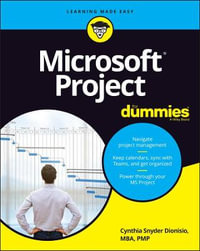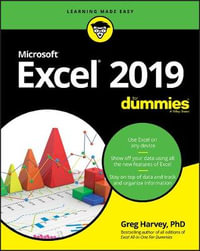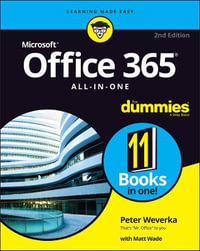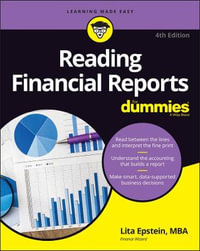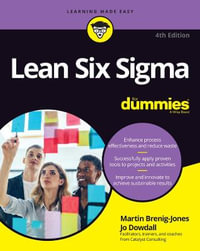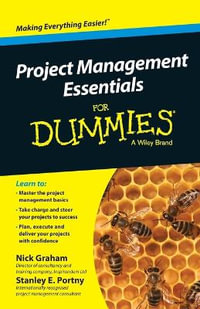Introduction 1
About This Book 2
Foolish Assumptions 2
How This Book Is Organized 3
Conventions Used in This Book 7
Icons Used in This Book 9
Beyond the Book 9
Where to Go from Here 10
Book 1: Excel Basics 11
Chapter 1: The Excel 2019 User Experience 13
Excel 2019’s Sleek Look and Feel 14
Excel’s Start Screen 15
Excel’s Ribbon User Interface 16
Getting Help 36
Launching and Quitting Excel 39
Chapter 2: Customizing Excel 2019 45
Tailoring the Quick Access Toolbar to Your Tastes 46
Exercising Your Options 49
Using Office Add-ins 72
Using Excel’s Own Add-ins 74
Book 2: Worksheet Design 79
Chapter 1: Building Worksheets 81
Designer Spreadsheets 82
It Takes All Kinds (Of Cell Entries) 92
Data Entry 101 99
Saving the Data 124
Document Recovery to the Rescue 130
Chapter 2: Formatting Worksheets 133
Making Cell Selections 134
Adjusting Columns and Rows 143
Formatting Tables from the Ribbon 148
Formatting Tables with the Quick Analysis Tool 152
Formatting Cells from the Ribbon 153
Formatting Cell Ranges with the Mini-Toolbar 156
Using the Format Cells Dialog Box 158
Hiring Out the Format Painter 177
Using Cell Styles 178
Conditional Formatting 183
Chapter 3: Editing and Proofing Worksheets 193
Opening a Workbook 194
Cell Editing 101 201
A Spreadsheet with a View 209
Copying and Moving Stuff Around 216
Find and Replace This Disgrace! 227
Spell Checking Heaven 232
Looking Up and Translating Stuff 236
Marking Invalid Data 237
Eliminating Errors with Text to Speech 238
Chapter 4: Managing Worksheets 241
Reorganizing the Worksheet 242
Reorganizing the Workbook 257
Working with Multiple Workbooks 267
Consolidating Worksheets 270
Chapter 5: Printing Worksheets 277
Printing from the Excel 2019 Backstage View 278
Quick Printing the Worksheet 284
Working with the Page Setup Options 285
Using the Print Options on the Sheet tab of the Page Setup dialog box 293
Headers and Footers 294
Solving Page Break Problems 301
Printing the Formulas in a Report 303
Book 3: Formulas and Functions 305
Chapter 1: Building Basic Formulas 307
Formulas 101 308
Copying Formulas 321
Adding Array Formulas 327
Range Names in Formulas 332
Adding Linking Formulas 341
Controlling Formula Recalculation 343
Circular References 345
Chapter 2: Logical Functions and Error Trapping 347
Understanding Error Values 348
Using Logical Functions 349
Error-Trapping Formulas 353
Whiting-Out Errors with Conditional Formatting 356
Formula Auditing 358
Removing Errors from the Printout 370
Chapter 3: Date and Time Formulas 371
Understanding Dates and Times 371
Using Date Functions 374
Using Time Functions 383
Chapter 4: Financial Formulas 387
Financial Functions 101 387
The PV, NPV, and FV Functions 388
The PMT Function 392
Depreciation Functions 395
Analysis ToolPak Financial Functions 398
Chapter 5: Math and Statistical Formulas 401
Math & Trig Functions 402
Statistical Functions 412
Chapter 6: Lookup, Information, and Text Formulas 421
Lookup and Reference 422
Information, Please 433
Much Ado about Text 438
Book 4: Worksheet Collaboration and Review 445
Chapter 1: Protecting Workbooks and Worksheet Data 447
Password-Protecting the File 448
Protecting the worksheet 456
Chapter 2: Using Hyperlinks 469
Hyperlinks 101 469
Using the HYPERLINK Function 475
Chapter 3: Preparing a Workbook for Distribution 477
Getting Your Workbook Ready for Review 478
Annotating Workbooks 484
Chapter 4: Sharing Workbooks and Worksheet Data 491
Sharing Your Workbooks Online 492
Excel 2019 Data Sharing Basics 503
Exporting Workbooks to Other Usable File Formats 511
Book 5: Charts and Graphics 517
Chapter 1: Charting Worksheet Data 519
Worksheet Charting 101 520
Chapter 2: Adding Graphic Objects 553
Graphic Objects 101 554
Inserting Different Types of Graphics 562
Drawing Graphics 569
Adding Screenshots of the Windows 10 Desktop 580
Using Themes 581
Book 6: Data Management 583
Chapter 1: Building and Maintaining Data Lists 585
Data List Basics 586
Designing the basic data list 586
Add new records to a data list 589
Eliminating records with duplicate fields 595
Sorting Data 596
Sorting records on a single field 597
Sorting records on multiple fields 597
Sorting the columns of a data list 601
Sorting a data list on font and fill colors and cell icons 604
Subtotaling Data 605
Chapter 2: Filtering and Querying a Data List 609
Data List Filtering 101 610
Filtering Data 611
Using the Database Functions 628
External Data Query 631
Book 7: Data Analysis 647
Chapter 1: Performing What-If Scenarios 649
Using Data Tables 650
Exploring Different Scenarios 656
Hide and Goal Seeking 662
Using the Solver 664
Chapter 2: Performing Large-Scale Data Analysis 673
Creating Pivot Tables 674
Formatting a Pivot Table 683
Sorting and Filtering the Pivot Table Data 688
Modifying the Pivot Table 693
Creating Pivot Charts 699
Using the Power Pivot Add-in 702
Using the 3D Map feature 709
Creating Forecast Worksheets 714
Book 8: Macros and VBA 719
Chapter 1: Recording and Running Macros 721
Macro Basics 722
Assigning Macros to the Ribbon and the Quick Access Toolbar 728
Macro Security 730
Chapter 2: VBA Programming 733
Using the Visual Basic Editor 734
Creating Custom Excel Functions 747
Index 757