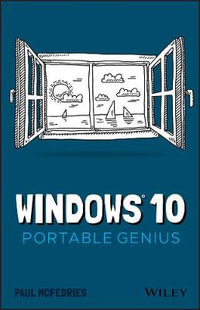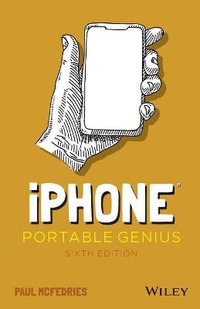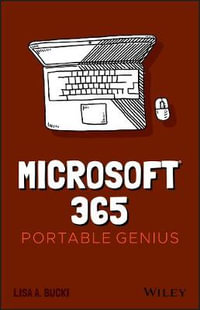Acknowledgments iv
Introduction x
Chapter 1 How Do I Start Using My iPhone? 2
Working with the Side Button 4
Sleeping and waking the iPhone 5
Powering the iPhone on and off 5
Silencing or declining a call 7
Making a purchase 7
Working with the Ring/Silent Switch 8
Operating the Volume Controls 8
Inserting a SIM Card 9
Operating the Touchscreen 10
Navigating the touchscreen 10
Searching your iPhone 11
Switching between running apps 13
Typing on the keyboard 13
Running Your iPhone from the Control Center 19
Chapter 2 How Do I Configure My iPhone? 22
Customizing the Home Screen 24
Creating an app folder 24
Adding a web page bookmark to the Home screen 26
Working with App Notifications 26
Displaying the Notification Center 27
Handling notifications within the Notification Center 27
Customizing notifications 28
Configuring Do Not Disturb settings 30
More Useful iPhone Configuration Techniques 31
Changing the name of your iPhone 32
Turning sounds on and off 32
Customizing the keyboard 33
Setting up Apple Pay 35
Configuring Siri 38
Controlling your privacy 39
Protecting Your iPhone 39
Locking your iPhone with a passcode 39
Unlocking your iPhone biometrically 40
Configuring parental controls 41
Locating and protecting a lost iPhone 41
Chapter 3 How Do I Connect My iPhone to a Network? 46
Connecting to a Wi-Fi Network 48
Making your first connection 48
Showing available Wi-Fi networks automatically 49
Connecting to known networks 50
Connecting to a hidden Wi-Fi network 50
Sending a file from your Mac to your iPhone 51 Forgetting a Wi-Fi network 52
Turning off the Wi-Fi antenna 53
Setting Up Your iPhone as an Internet Hub 53
Activating the Personal Hotspot 54
Connecting to the hotspot using Wi-Fi 54
Keeping an Eye on Your Data Usage 55
Controlling Network Data 56
Turning off LTE 56
Turning off cellular data 56
Controlling cellular data usage 57
Turning off data roaming 58
Switching to Low Data Mode 58
Switching your iPhone to Airplane Mode 58
Pairing Your iPhone to Bluetooth Devices 59
Making your iPhone discoverable 60
Pairing your iPhone with a Bluetooth keyboard 60
Pairing your iPhone with a Bluetooth headset 61
Selecting a paired headset as the audio output device 62
Unpairing your iPhone from a Bluetooth device 62
Chapter 4 How Can I Get More Out of the Phone App? 64
Working with Outgoing Calls 66
Making calls quickly 66
Automatically dialing
extensions or menu options 68
Voice dialing a call with Siri 68
Configuring your iPhone not to show your caller ID 70
Handling Incoming Calls 70
Answering a call on other devices 70
Sending an incoming call directly to voicemail 71
Replying with a message 71
Setting a callback reminder 73
Turning off the call waiting feature 73
Blocking incoming calls 73
Forwarding calls to another number 74
Juggling Multiple Calls and Conference Calls 75
Managing Your Favorites List 77
Chapter 5 How Can I Make the Most of iPhone Web Surfing? 80
Touchscreen Tips for Web Sites 82
Browsing Tips for Faster Surfing 83
Opening and managing multiple browser tabs 84
Opening a tab in the background 86
Viewing a page without distractions 86
Requesting a web site’s desktop version 86
Saving sites as bookmarks 89
Managing your bookmarks 89
Saving a page to read later 90
Retracing your steps with the handy History list 91
Filling in Online Forms 91
Turning on AutoFill for faster form input 93
Saving web site login passwords 94
Adding web site passwords manually 97
Getting More Out of Safari on Your iPhone 97
Maintaining your privacy by
deleting the History list 97
Deleting website data 98
Browsing privately 99
Changing the default search engine 100
Searching web page text 100
Searching the web with Siri voice commands 101
Sharing a link via AirDrop 102
Chapter 6 How Do I Maximize iPhone Email? 104
Managing Your iPhone Email Accounts 106
Adding an account by hand 106
Specifying the default account 108
Temporarily disabling an account 109
Deleting an account 110
Switching to another account 110
Configuring Email Accounts 111
Managing multiple devices by leaving messages on the server 111
Fixing outgoing email problems by using a different server port 112
Configuring authentication for outgoing mail 113
Configuring Email Messages 114
Creating iCloud message folders 114
Attaching a file from iCloud Drive 115
Formatting email text 115
Creating a custom iPhone signature 116
Disabling remote images in messages 117
Preventing Mail from organizing messages by thread 118
Maintaining messages with gestures 119
Configuring Mail’s swipe options 119
Marking all messages as read 120
Controlling email with Siri voice commands 120
Chapter 7 How Do I Max Out My iPhone’s Photo and Video Features? 122
Taking Great iPhone Pictures 124
Taking a basic photo 124
Checking out the iPhone camera features 126
Focusing the shot 127
Locking the focus and exposure 128
Shooting in low light with Night Mode 128
Taking live photos 130
Taking a portrait photo 130
Taking a panoramic photo 132
Changing the zoom level 133
Changing the aspect ratio 134
Applying a filter 135
Taking a time-delayed photo 135
Taking time-lapse photos 136
Preventing blurry iPhone photos 136
Getting More Out of iPhone Photos 137
Scrolling, rotating, zooming, and panning photos 138
Enhancing a photo 139
Cropping and straightening 139
Applying a filter 141
Adjusting a photo’s lighting 141
Creating a photo album 142
Getting More Out of iPhone Videos 143
Recording video with an iPhone camera 143
Setting the recording format for video and slo-mo 144
Editing recorded video 145
Playing iPhone videos on your TV 147
Streaming iPhone video to Apple TV 148
Mirroring the iPhone screen on your TV 148
Chapter 8 Can I Use My iPhone to Manage Contacts and Appointments? 150
Managing Your Contacts 152
Creating a new contact 152
Editing an existing contact 153
Adding a photo to a contact 154
Creating a custom label 154
Managing contacts with Siri voice commands 155
Tracking Your Events 156
Adding an event to your calendar 156
Editing an existing event 157
Setting up a repeating event 157
Converting an event to an all-day event 158
Adding an alert to an event 158
Controlling events with Siri voice commands 160
Creating Reminders 161
Setting a reminder for a specific time 162
Setting a reminder for a specific location 163
Creating a new list 164
Completing a reminder 164
Deleting a reminder 165
Setting the default Reminders list 165
Setting reminders with Siri voice commands 165
Chapter 9 How Do I Use My iPhone to Navigate My World? 168
Finding Your Way with Maps and GPS 170
Searching for a destination 171
Getting info about a destination 172
Displaying your current location 172
Seeing what’s near you 174
Displaying a map of a contact’s location 174
Mapping an address from an email 175
Specifying a location when you don’t know the exact address 176
Getting directions to a location 177
Getting more info about a location 179
Controlling Maps with Siri voice commands 180
Configuring Location Services 180
Turning off location services 181
Controlling app access to GPS 181
Enabling or disabling system location services 182
Sharing Map Data 183
Chapter 10 How Do I Keep My Life in Sync with iCloud? 184
Understanding iCloud 186
Understanding iCloud System Support 187
Configuring iCloud on Your iPhone 187
Setting up your iCloud account on your iPhone 188
Setting up iCloud synchronization on your iPhone 189
Setting up and using Family Sharing 189
Setting up iCloud Keychain 191
Backing up your iPhone 192
Managing your iCloud storage 192
Changing your iCloud storage plan 194
Upgrading to iCloud Drive 194
Configuring iCloud on Your Mac 195
Setting up an iCloud account on your Mac 195
Setting up iCloud synchronization on your Mac 195
Configuring iCloud on Your Windows PC 196
Chapter 11 How Do I Fix My iPhone? 198
General Techniques for Troubleshooting Your iPhone 200
Troubleshooting connected devices 201
Resetting the iPhone 202
Erasing and restoring data and settings 204
Updating software 205
Taking Care of the iPhone Battery 205
Tracking battery use 206
Checking battery health 207
Tips for extending battery life 208
Solving Specific Problems 211
The iPhone screen won’t respond to taps 212
Your battery won’t charge 212
You have trouble accessing a Wi-Fi network 212
An app is taking up a large amount of space 214
Index 218