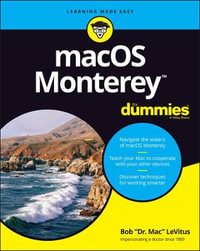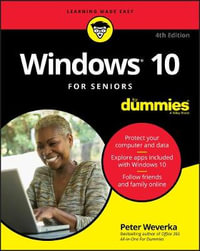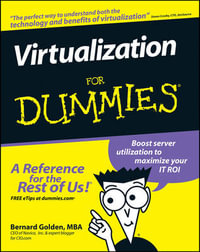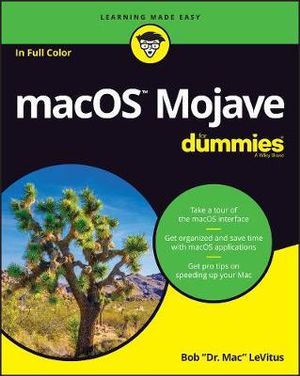
Instant online reading.
Don't wait for delivery!
Go digital and save!
At a Glance
528 Pages
23.5 x 19.0 x 2.5
Paperback
RRP $41.95
$33.25
21%OFF
or 4 interest-free payments of $8.31 with
orAims to ship in 7 to 10 business days
When will this arrive by?
Enter delivery postcode to estimate
Pro tips for macOS from Dr. Mac
Your shiny new iMac or trusty old MacBook both rely on macOS to help you get things done. It helps to have an equally reliable guidebook to steer you through the tasks and steps that make macOS run efficiently.
This fun and friendly guide provides the direction you need to easily navigate macOS. Longtime expert Bob "Dr. Mac" LeVitus shares his years of experience to help you better understand macOS and make it a timesaving tool in your life.
- Take a tour of the macOS interface
- Get organized and save time with macOS applications
- Get pro tips on speeding up your Mac
- Back up your data with ease
Covering the fundamentals of the OS and offering insight into the most common functions of macOS, this is indispensable reading for new or inexperienced macOS users.
Introduction 1
About This Book 1
Foolish Assumptions 3
Icons Used in This Book 3
Beyond the Book 4
Where to Go from Here 4
Part 1: macOS Basics 5
Chapter 1: macOS Mojave 101 (Prerequisites: None) 7
Gnawing to the Core of macOS 8
A Safety Net for the Absolute Beginner (or Any User) 10
Turning the dang thing on 10
What you should see on startup 11
Shutting down properly 14
A few things you should definitely not do with your Mac 15
Point-and-click Boot Camp 17
Not Just a Beatles Movie: Help and the Help Menu 19
Chapter 2: Desktop and Windows and Menus (Oh My!) 23
Touring Finder and Its Desktop 24
Anatomy of a Window 25
Top o’ the window to ya! 28
A scroll new world 29
(Hyper)active windows 31
Dialog Dealie-Boppers 32
Working with Windows 34
Opening and closing windows 34
Resizing windows and window panes 35
Moving windows 36
Shuffling windows 36
Menu Basics 39
The ever-changing menu bar 39
Contextual menus: They’re sooo contextual! 40
Recognizing disabled options 41
Navigating submenus 42
Under the Apple menu tree 43
Using keyboard shortcut commands 44
Chapter 3: What’s Up, Dock? 45
A Quick Introduction to Your Dock 46
The default icons of the dock 46
Trash talkin’ 49
Opening application menus on the dock 51
Reading dock icon body language 53
Opening files from the dock 54
Customizing Your Dock 54
Adding dock icons 54
Removing an icon from the dock 57
Resizing the dock 57
What should you put on your dock? 58
Setting your dock preferences 59
Chapter 4: Delving Deeper into Finder and Its Desktop 65
Introducing Finder and Its Minions: The Desktop and Icons 66
Introducing the desktop 66
Bellying up to the toolbar 68
Figuring out what an icon is 72
Identifying your Finder icons in the wild 72
Aliases Are Awesome! 74
Creating aliases 75
Deleting aliases 76
Hunting down an alias’s parent 76
The View(s) from a Window 76
Moving through folders fast in Column view 76
Perusing in Icon view 79
Listless? Try touring folders in List view 79
Hangin’ in the Gallery (view) 81
What’s next on the (View) menu? 81
Finder on the Menu 83
The actual Finder menu 84
Like a road map: The current folder’s pop-up menu 86
Going places with the Go menu 87
Customizing Finder Windows 89
Adding folders to the sidebar 89
Setting Finder preferences 90
Digging for Icon Data in the Info Window 93
Chapter 5: What’s New in Mojave’s Finder? 97
Cleaning Up Your Desktop Automatically with Stacks 98
Managing your Stacks 100
Quick Actions: Now Playing All Over Mojave 101
Getting the most out of Markup 101
Trimming video without launching an app 104
Do It Quicker with Finder Quick Actions 105
Creating PDFs without launching an app 105
Creating custom Finder Quick Actions 105
Four More Cool Mojave Tricks 106
Shooting screens 106
Dynamic desktop images 109
Recently used apps in the dock 109
Mentions of Gallery view 110
Part 2: How Stuff Works 113
Chapter 6: Having It Your Way 115
Introducing System Preferences 115
Putting a Picture on the Desktop 118
Setting Up a Screen Saver 120
Putting Widgets on the Dashboard 121
Giving Buttons, Menus, and Windows a Makeover 123
Adjusting the Keyboard, Mouse, Trackpad, and Other Hardware 127
Styling Your Sound 135
Chapter 7: Opening and Saving Files 137
A Quick Primer on Finding Files 138
Understanding the macOS Folder Structure 138
Understanding nested folders 139
From the top: The Computer folder 140
Peeking into the Applications folder 141
Visiting the Library folders 141
Let it be: The System folder 142
There’s no place like Home 143
Your personal library card 145
Saving Your Document Before It’s Too Late 146
Stepping through a basic save 148
Save As versus Duplicate: Different names for the same result 154
Open, Sez Me 156
With drag-and-drop 157
With a Quick Look 158
When your Mac can’t open a file 158
With the application of your choice 159
Chapter 8: File and Folder Management Made Easy 163
Organizing Your Stuff in Folders 163
Files versus folders 164
Organizing your stuff with subfolders 164
Creating new folders 166
Navigating with spring-loaded folders 167
Smart folders 168
Shuffling Files and Folders 170
Moving files and folders 171
Selecting multiple icons 172
Playing the icon name game: Renaming icons 173
Renaming multiple icons at once 174
Compressing files 174
Getting rid of icons 174
The Incredible iCloud Drive 175
Chapter 9: Comprehending the macOS Clipboard 177
Introducing the Clipboard 177
Copying Files and Folders 178
Pasting from the Clipboard 180
Mojave’s Universal Clipboard 181
Part 3: Getting Things Done 183
Chapter 10: Four Terrific Timesaving Tools 185
With a Quick Look 186
Share and share alike with the Share menu 188
Slide into Slideshow (full-screen) mode 188
Spotlight on Finding Files and Folders Faster 189
Using the Find command 190
Using the Spotlight menu and its keyboard shortcut 192
Blast Off with Mission Control 193
The Mission Control pane: It’s painless 194
Hot corners are hot stuff! 196
Mission Control’s Spaces from 30,000 feet (an overview) 197
Getting around in space(s) 199
Launchpad: The Place for Applications 200
Chapter 11: Organizing Your Life 203
Keeping Track with Calendar 204
Navigating Calendar views 204
Creating calendars 205
Deleting a calendar 207
Creating and managing events 207
Reminders: Protection Against Forgetting 210
Getting started with Reminders 211
To do or not to do: Setting reminders 212
Everything You Need to Know about Notification Center 213
Use Notes for Making Notes 217
Chapter 12: Are You Siri-ous? 221
What Siri Can Do for You 221
Working with Siri 223
Making Siri Your Own 224
Chapter 13: Maps Are Where It’s At 227
Finding your current location with Maps 227
Finding a person, place, or thing 228
Views, zooms, and pans 230
Maps and Contacts 231
Timesaving map tools: Favorites, Recents, and Contacts 232
Smart map tricks 234
Chapter 14: Four New (iOS) Apps in Mojave 239
Taking Stock of the Market with Stocks 240
Adding and deleting stocks, funds, and indexes 241
Details, details, details 242
Charting a course 242
Read All About It in News 244
What are your interests? 244
How News works 245
Managing your news 245
Recording Memos with Voice Memos 246
Recording a voice memo 246
Listening to a voice memo 248
Naming a voice memo 248
Trimming a voice memo 249
Controlling Lights, Locks, and More with Home 250
Part 4: Getting Along with Others 251
Chapter 15: (Inter)Networking 253
Getting Connected to the Internet 254
Your Internet service provider and you 254
Plugging in your Internet-connection settings 255
Browsing the Web with Safari 257
Owning your toolbar 258
Using the Safari sidebar 261
Searching with Google 265
Protect Yourself from Malice (and Ads) 267
Checking out Help Center 267
Audio and Video Calls with FaceTime 267
Chapter 16: Dealing with People 271
Collecting Your Contacts 271
Adding contacts 272
Importing contacts from other programs 274
Creating a basic group 275
Setting up a smart group (based on contact criteria) 276
Deleting a group or smart group 277
The view is lovely 277
Sync + Contacts = your contacts everywhere 278
Chapter 17: Communicating with Mail and Messages 281
Sending and Receiving Email with Mail 281
Setting up Mail 282
A quick overview of the toolbar 282
Composing a new message 285
Sending email from the Contacts app 287
Checking your mail 289
Dealing with spam 289
Mailboxes smart and plain 290
Changing your preferences 293
Sign here, please 294
Mail rules rule 295
Take a (Quick) look and (Slide) show me some photos 297
Markup and Mail Drop 298
Communicating with Messages 300
Chit-chatting with Messages 301
Chapter 18: Sharing Your Mac and Liking It 303
Introducing Networks and File Sharing 304
Portrait of home office networking 305
Three ways to build a network 306
Setting Up File Sharing 309
Access and Permissions: Who Can Do What 311
Users and groups and guests 311
Creating users 312
macOS knows best: Folders shared by default 319
Sharing a folder or disk by setting permissions 320
Useful settings for permissions 324
Unsharing a folder 327
Connecting to a Shared Disk or Folder on a Remote Mac 327
Changing Your Password 331
Changing your account password on your Mac 331
Changing the password of any account but your own on your Mac 332
Changing the password for your account on someone else’s Mac 333
More Types of Sharing 334
Sharing a screen 334
Sharing the Internet 335
And yet more ways to share 336
Part 5: Getting Creative 337
Chapter 19: The Musical Mac 339
Apple Music and iTunes Match Rock! 340
Introducing iTunes 341
Working with Media 344
Adding songs 345
Adding movies and TV shows 347
Adding podcasts 348
Listening to iTunes Radio 349
All about Playlists 350
Creating a regular playlist 351
Filtering your Library with Column Browser 352
Working with smart playlists 353
Burning a playlist to CD 354
Looking at the Genius playlist 355
Chapter 20: The Multimedia Mac 357
Playing Movies and Music in QuickTime Player 357
Books App on the Mac 359
Buying an e-book 360
Shopping for e-books without Apple 362
Reading an e-book 363
You’re the Star with Photo Booth 365
Viewing and Converting Images and PDFs in Preview 367
Importing Media 369
Downloading photos from a camera 369
Downloading DV video from a camcorder 371
Chapter 21: Words and Letters 373
Processing Words with TextEdit 373
Creating and composing a document 374
Working with text 375
Adding graphics to documents 379
Font Mania 380
Types of fonts 381
Managing your fonts with Font Book 381
Installing fonts manually 382
Chapter 22: Publish or Perish: The Fail-Safe Guide to Printing 385
Before Diving In 386
Ready: Connecting and Adding Your Printer 386
Connecting your printer 387
Setting up a printer for the first time 387
One last thing: Printer sharing 390
Set: Setting Up Your Document with Page Setup 390
Print: Printing with the Print Sheet 392
Printing a document 392
Choosing among different printers 393
Choosing custom settings 393
Saving custom settings 396
Preview and PDF Options 396
Part 6: Care and Feeding 399
Chapter 23: Features for the Way You Work 401
Finally, a Dark Mode 402
App Shopping, Improved 403
Using Your iPhone as Your Mac’s Camera or Scanner 406
Talking and Listening to Your Mac 408
Keyboard System Preferences pane: You talk and your Mac types 409
Commanding your Mac by voice 410
Listening to your Mac read for you 413
Automatic Automation 415
Script Editor app: Write and edit AppleScripts 416
Automator app: Automate almost anything 417
A Few More Useful Goodies 420
Accessibility System Preferences pane: Make your Mac more accessible 420
Energy Saver System Preferences pane: For energy conservation and sleep 422
Bluetooth System Preferences pane: Where Bluetooth lives 423
Ink System Preferences pane: Visible to pen-input tablet users only 423
Automatic Login in the Users & Groups System Preferences pane: Don’t bother with the login screen 424
Allow your Apple Watch to unlock your Mac 424
Boot Camp Assistant app: Run Windows on your Mac really 425
AirPlay Mirroring 426
Handoff 426
Chapter 24: Safety First: Backups and Other Security Issues 429
Backing Up Is (Not) Hard to Do 430
Backing up with Mojave’s excellent Time Machine 430
Backing up by using the manual, brute-force method 434
Backing up by using commercial backup software 435
Why You Need Two Sets of Backups 436
Non-Backup Security Concerns 436
About viruses and other malware 437
Firewall: Yea or nay? 439
Install recommended software updates 440
Protecting Your Data from Prying Eyes 441
Blocking or limiting connections 441
Locking down files with FileVault 442
Setting other options for security 443
Chapter 25: Utility Chest 445
In the Applications and Utilities Folders 445
Calculator 445
Activity Monitor 446
Disk Utility 448
Grapher 453
Keychain Access 453
Migration Assistant 456
System Information 456
Terminal 456
Capturing Your Screen 457
Mojave screen-shooting 101 458
Mojave screen-shooting options 461
Mojave screen recording 461
Chapter 26: Troubleshooting macOS 463
About Startup Disks and Booting 463
Finding or creating a startup disk 464
They call it a prohibitory sign for a reason 464
Recovering with Recovery HD 466
Step 1: Run First Aid 466
Step 2: Safe boot into Safe mode 467
Step 3: Zapping the PRAM/NVRAM 468
Step 4: Reinstalling macOS 469
Step 5: Things to try before taking your Mac in for repair 469
If Your Mac Crashes at Startup 470
Optimizing Storage 471
Part 7: The Part of Tens 473
Chapter 27: Ten Ways to Speed Up Your Mac Experience 475
Use Those Keyboard Shortcuts 476
Improve Your Typing Skills 477
Change Your Resolution 477
Get a Mac with a View — and Preferences, Too 479
Purchase a Faster Mac 481
Add a Second Display 482
Add RAM 482
Upgrade to a Solid-State Drive (SSD) 483
Upgrade to a New Hybrid Drive 483
Subscribe to My Free Newsletter 485
Chapter 28: Ten Great Websites for Mac Freaks 487
The Mac Observer 488
Macworld 488
TidBITS 488
iMore 489
AppleWorld.Today 489
The Wirecutter 490
Apple Support 491
Other World Computing 491
dealmac/dealnews 492
Working Smarter for Mac Users 493
Index 495
ISBN: 9781119520191
ISBN-10: 1119520193
Series: For Dummies (Computer/Tech)
Published: 19th October 2018
Format: Paperback
Language: English
Number of Pages: 528
Audience: General Adult
Publisher: John Wiley & Sons Inc (US)
Country of Publication: GB
Edition Number: 1
Dimensions (cm): 23.5 x 19.0 x 2.5
Weight (kg): 0.7
Shipping
| Standard Shipping | Express Shipping | |
|---|---|---|
| Metro postcodes: | $9.99 | $14.95 |
| Regional postcodes: | $9.99 | $14.95 |
| Rural postcodes: | $9.99 | $14.95 |
How to return your order
At Booktopia, we offer hassle-free returns in accordance with our returns policy. If you wish to return an item, please get in touch with Booktopia Customer Care.
Additional postage charges may be applicable.
Defective items
If there is a problem with any of the items received for your order then the Booktopia Customer Care team is ready to assist you.
For more info please visit our Help Centre.
You Can Find This Book In
This product is categorised by
- Non-FictionComputing & I.T.Computer Hardware
- Non-FictionComputing & I.T.Operating SystemsApple Operating Systems
- Non-FictionComputing & I.T.Operating SystemsMicrosoft (Windows) Operating Systems
- Non-FictionSelf-Help, Personal Development & Practical AdviceHow-toFor Dummies BooksComputing Operating Systems Computing Reference