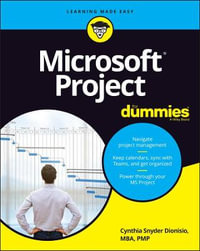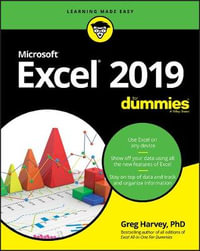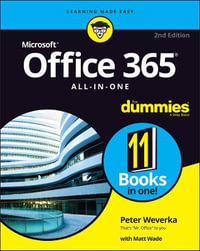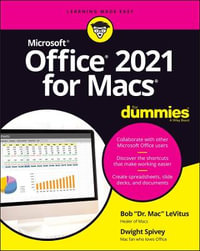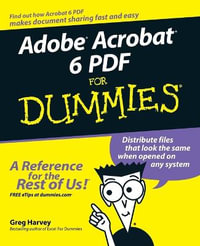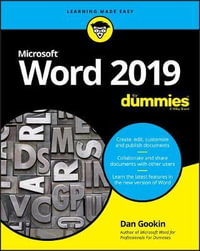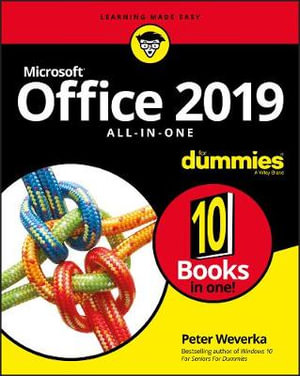
Instant online reading.
At a Glance
816 Pages
23.0 x 18.5 x 3.8
Paperback
Limited Stock Available
RRP $65.95
$44.75
32%OFF
or 4 interest-free payments of $11.19 with
orKnowing your way around Microsoft Office requires you to be part mathematician, part storyteller, and part graphic designer with some scheduling wizard and database architect sprinkled in. So what do you do if these talents don't come naturally to you?
Fear not! Office 2019 All-in-One For Dummies fills in the gaps and helps you create easy-to-read Word documents, smash numbers in Excel, tell your tale with PowerPoint, and keep it all organized with Outlook. With additional books covering Access, OneNote, and common Office tasks, this is the only Office book you need on your shelf.
- Get insight into tools common to all Office applications
- Find full coverage of Word, Excel, PowerPoint, Outlook, and Access
- Benefit from updated information based on the newest software release
- Discover the tricks Office pros use to enhance efficiency
If you need to make sense of Office 2019and don't have time to waste, this is the all-in-one reference you'll want to keep close by!
About the Author
Peter Weverka is a veteran tech writer and long-time For Dummies author. Among his credits are Office 2016 All-in-One For Dummies and Windows 10 For Seniors For Dummies , both top sellers in their respective categories.
Introduction 1
What Makes This Book Different 2
Foolish Assumptions 3
Conventions Used in This Book 3
Icons Used in This Book 4
Beyond the Book 4
Book 1: Common Office Tasks 5
Chapter 1: Office Nuts and Bolts 7
A Survey of Office Applications 7
All about Office 365 9
Finding Your Way Around the Office Interface 11
Saving Your Files 18
Navigating the Save As and Open Windows 19
Opening and Closing Files 21
Reading and Recording File Properties 22
Locking a File with a Password 23
Trusting (or not Trusting) Microsoft with Your “Content” 24
Chapter 2: Wrestling with the Text 27
Manipulating the Text 27
Speaking, not Typing, the Words 30
Changing the Look of Text 32
Quick Ways to Handle Case, or Capitalization 39
Entering Symbols and Foreign Characters 41
Creating Hyperlinks 42
Chapter 3: Speed Techniques Worth Knowing About 47
Undoing and Repeating Commands 47
Zooming In, Zooming Out 49
Viewing a File Through More Than One Window 50
Correcting Typos on the Fly 51
Entering Text Quickly with the AutoCorrect Command 52
Book 2: Word 2019 55
Chapter 1: Speed Techniques for Using Word 57
Introducing the Word Screen 57
Creating a New Document 59
Getting a Better Look at Your Documents 61
Selecting Text in Speedy Ways 66
Moving Around Quickly in Documents 67
Inserting a Whole File into a Document 71
Getting Word to Read It 72
Entering Information Quickly in a Computerized Form 72
Chapter 2: Laying Out Text and Pages 77
Paragraphs and Formatting 77
Inserting a Section Break for Formatting Purposes 78
Breaking a Line 81
Starting a New Page 81
Setting Up and Changing the Margins 82
Indenting Paragraphs and First Lines 84
Numbering the Pages 86
Putting Headers and Footers on Pages 89
Adjusting the Space Between Lines 93
Adjusting the Space Between Paragraphs 95
Creating Numbered and Bulleted Lists 96
Working with Tabs 99
Hyphenating Text 101
Chapter 3: Word Styles 105
All About Styles 105
Applying Styles to Text and Paragraphs 107
Creating a New Style 112
Modifying a Style 114
Creating and Managing Templates 116
Chapter 4: Constructing the Perfect Table 123
Talking Table Jargon 124
Creating a Table 124
Entering the Text and Numbers 127
Selecting Different Parts of a Table 128
Laying Out Your Table 128
Aligning Text in Columns and Rows 133
Merging and Splitting Cells 134
Repeating Header Rows on Subsequent Pages 135
Formatting Your Table 137
Using Math Formulas in Tables 140
Neat Table Tricks 141
Chapter 5: Taking Advantage of the Proofing Tools 147
Correcting Your Spelling Errors 148
Correcting Grammatical Errors 151
Finding and Replacing Text 153
Finding the Right Word with the Thesaurus 161
Proofing Text Written in a Foreign Language 162
Translating Foreign Language Text 164
Chapter 6: Desktop Publishing with Word 167
Experimenting with Themes 167
Sprucing Up Your Pages 168
Making Use of Charts, Diagrams, Shapes, and Photos 171
Working with the Drawing Canvas 172
Positioning and Wrapping Objects Relative to the Page and Text 173
Working with Text Boxes 177
Dropping In a Drop Cap 179
Watermarking for the Elegant Effect 180
Putting Newspaper-Style Columns in a Document 181
Landscape Documents 183
Printing on Different Size Paper 184
Showing Online Video in a Document 184
Chapter 7: Getting Word’s Help with Office Chores 187
Highlighting Parts of a Document 187
Commenting on a Document 188
Tracking Changes to Documents 192
Printing an Address on an Envelope 197
Printing a Single Address Label (Or a Page of the Same Label) 199
Churning Out Letters, Envelopes, and Labels for Mass Mailings 200
Chapter 8: Tools for Reports and Scholarly Papers 209
Alphabetizing a List 209
Outlines for Organizing Your Work 210
Collapsing and Expanding Parts of a Document 212
Generating a Table of Contents 213
Indexing a Document 218
Putting Cross-References in a Document 222
Putting Footnotes and Endnotes in Documents 225
Compiling a Bibliography 227
Book 3: Excel 2019 233
Chapter 1: Up and Running with Excel 235
Creating a New Excel Workbook 235
Getting Acquainted with Excel 237
Entering Data in a Worksheet 239
Quickly Entering Lists and Serial Data with the
AutoFill Command 245
Formatting Numbers, Dates, and Time Values 248
Establishing Data-Validation Rules 249
Chapter 2: Refining Your Worksheet 253
Editing Worksheet Data 253
Moving Around in a Worksheet 254
Getting a Better Look at the Worksheet 255
Comments for Documenting Your Worksheet 258
Selecting Cells in a Worksheet 260
Deleting, Copying, and Moving Data 261
Handling the Worksheets in a Workbook 261
Keeping Others from Tampering with Worksheets 264
Chapter 3: Formulas and Functions for Crunching Numbers 267
How Formulas Work 267
The Basics of Entering a Formula 273
Speed Techniques for Entering Formulas 273
Copying Formulas from Cell to Cell 279
Detecting and Correcting Errors in Formulas 281
Working with Functions 284
A Look at Some Very Useful Functions 289
Chapter 4: Making a Worksheet Easier to Read and Understand 299
Laying Out a Worksheet 299
Decorating a Worksheet with Borders and Colors 305
Getting Ready to Print a Worksheet 310
Chapter 5: Advanced Techniques for Analyzing Data 317
Seeing What the Sparklines Say 317
Conditional Formats for Calling Attention to Data 319
Managing Information in Lists 320
Forecasting with the Goal Seek Command 323
Performing What-If Analyses with Data Tables 325
Analyzing Data with PivotTables 329
Book 4: Powerpoint 2019 335
Chapter 1: Getting Started in PowerPoint 337
Getting Acquainted with PowerPoint 338
A Brief Geography Lesson 339
A Whirlwind Tour of PowerPoint 340
Creating a New Presentation 341
Advice for Building Persuasive Presentations 344
Creating New Slides for Your Presentation 346
Getting a Better View of Your Work 350
Hiding and Displaying the Slides Pane and Notes Pane 352
Selecting, Moving, and Deleting Slides 352
Putting Together a Photo Album 354
Hidden Slides for All Contingencies 357
Chapter 2: Fashioning a Look for Your Presentation 359
Looking at Themes and Slide Backgrounds 360
Choosing a Theme for Your Presentation 361
Creating Slide Backgrounds on Your Own 362
Changing the Background of a Single or Handful of Slides 368
Choosing the Slide Size 369
Using Master Slides and Master Styles for a Consistent Design 370
Chapter 3: Entering the Text 373
Entering Text 373
Fun with Text Boxes and Text Box Shapes 377
Controlling How Text Fits in Text Frames and Text Boxes 379
Positioning Text in Frames and Text Boxes 382
Handling Bulleted and Numbered Lists 382
Putting Footers (and Headers) on Slides 385
Some background on footers and headers 386
Putting a standard footer on all your slides 386
Creating a nonstandard footer 387
Removing a footer from a single slide 388
Chapter 4: Making Your Presentations Livelier 389
Suggestions for Enlivening Your Presentation 389
Presenting Information in a Table 390
Exploring Transitions and Animations 393
Making Audio Part of Your Presentation 396
Playing Video on Slides 399
Recording a Voice Narration for Slides 403
Chapter 5: Delivering a Presentation 405
All about Notes 405
Rehearsing and Timing Your Presentation 406
Showing Your Presentation 408
Tricks for Making Presentations a Little Livelier 411
Delivering a Presentation When You Can’t Be There in Person 414
Book 5: Outlook 2019 425
Chapter 1: Outlook Basics 427
What Is Outlook, Anyway? 427
Navigating the Outlook Folders 429
Categorizing Items 430
Searching for Stray Folder Items 432
Deleting Email Messages, Contacts, Tasks, and Other Items 435
Cleaning Out Your Folders 436
Chapter 2: Maintaining the Contacts Folder 441
Maintaining a Happy and Healthy Contacts Folder 442
Contact Groups for Sending Messages to Groups 445
Finding a Contact in the Contacts Folder 447
Printing the Contacts Folder 448
Chapter 3: Handling Your Email 451
Setting Up an Email Account 451
Addressing and Sending Email Messages 452
Sending Files and Photos 458
Receiving Email Messages 460
Reading Your Email in the Inbox Window 461
Handling Files That Were Sent to You 463
Techniques for Organizing Email Messages 464
All about Email Folders 468
Yes, You Can Prevent Junk Mail (Sort of) 470
Chapter 4: Managing Your Time and Schedule 473
Introducing the Calendar 473
The Different Kinds of Activities 474
Seeing Your Schedule 475
Scheduling Appointments and Events 477
Scheduling an activity: The basics 477
Scheduling a recurring appointment or event 478
Scheduling an event 479
Canceling, Rescheduling, and Altering Activities 480
Chapter 5: Tasks, Reminders, and Notes 481
Tasks: Seeing What Needs to Get Done 481
Reminders for Being Alerted to Activities and Tasks 484
Making Notes to Yourself 487
Book 6: Access 2019 489
Chapter 1: Introducing Access 491
What Is a Database, Anyway? 492
Tables, Queries, Forms, and Other Objects 492
Creating a Database File 497
Finding Your Way Around the Navigation Pane 499
Designing a Database 501
Chapter 2: Building Your Database Tables 507
Creating a Database Table 507
Opening and Viewing Tables 511
Entering and Altering Table Fields 512
Field Properties for Making Sure That Data Entries Are Accurate 518
Indexing for Faster Sorts, Searches, and Queries 526
Establishing Relationships Among Database Tables 528
Chapter 3: Entering the Data 535
The Two Ways to Enter Data 535
Entering the Data in Datasheet View 536
Entering the Data in a Form 540
Finding a Missing Record 542
Finding and Replacing Data 543
Chapter 4: Sorting, Querying, and Filtering for Data 545
Sorting Records in a Database Table 545
Filtering to Find Information 546
Querying: The Basics 552
Six Kinds of Queries 560
Chapter 5: Presenting Data in a Report 567
Creating a Report 567
Opening and Viewing Reports 569
Tweaking a Report 569
Book 7: Publisher 2019 573
Chapter 1: Introducing Publisher 575
“A Print Shop in a Can” 575
Introducing Frames 576
Creating a Publication 577
Redesigning a Publication 578
Getting a Better View of Your Work 580
Understanding and Using the Layout Guides 582
Chapter 2: Refining a Publication 587
Entering Text on the Pages 587
Making Text Fit in Text Frames 588
Formatting Text 592
Making Text Wrap around a Frame or Graphic 592
Replacing the Placeholder Pictures 593
Inserting Frames on the Pages 594
Making Frames Overlap 596
Inserting, Removing, and Moving Pages 596
Chapter 3: Putting on the Finishing Touches 599
Decorating the Text 600
Techniques for Decorating Pages 602
Master Pages for Handling Page Backgrounds 606
Running the Design Checker 608
Commercially Printing a Publication 609
Book 8: Working with Charts and Graphics 611
Chapter 1: Creating a Chart 613
The Basics: Creating a Chart 613
Choosing the Right Chart 615
Providing the Raw Data for Your Chart 617
Positioning Your Chart in a Workbook, Page, or Slide 619
Handling the gridlines 624
Changing a chart element’s color, font, or other particular 624
Saving a Chart as a Template So That You Can Use It Again 626
Chart Tricks for the Daring and Heroic 627
Troubleshooting a Chart 630
Chapter 2: Making a SmartArt Diagram 633
The Basics: Creating SmartArt Diagrams 633
Creating the Initial Diagram 636
Changing the Size and Position of a Diagram 638
Laying Out the Diagram Shapes 638
Handling the Text on Diagram Shapes 644
Changing a Diagram’s Direction 647
Choosing a Look for Your Diagram 647
Changing the Appearance of Diagram Shapes 648
Creating a Diagram from Scratch 651
Chapter 3: Handling Graphics and Photos 653
All about Picture File Formats 653
Inserting a Picture in an Office File 657
Touching Up a Picture 660
Compressing Pictures to Save Disk Space 668
Chapter 4: Drawing and Manipulating Lines, Shapes, and Other Objects 671
The Basics: Making Lines, Arrows, and Shapes 672
Handling Lines, Arrows, and Connectors 674
Handling Rectangles, Ovals, Stars, and Other Shapes 678
Drawing by Freehand 682
Decorating Your Work with Icons 685
Inserting a 3-D Model 686
WordArt for Embellishing Letters and Words 686
Manipulating Lines, Shapes, Art, Text Boxes, and Other Objects 688
Changing an Object’s Size and Shape 691
Changing an Object’s Color, Outline Color, and Transparency 692
Moving and Positioning Objects 697
Book 9: Office 2019: One Step Beyond 705
Chapter 1: Customizing an Office Program 707
Customizing the Ribbon 707
Customizing the Quick Access Toolbar 713
Customizing the Status Bar 716
Changing the Screen Background and Office Theme 717
Customizing Keyboard Shortcuts in Word 718
Chapter 2: Ways of Distributing Your Work 721
Printing — the Old Standby 721
Distributing a File in PDF Format 723
Sending Your File in an Email Message 725
Saving an Office File as a Web Page 726
Book 10: File Sharing and Collaborating 729
Chapter 1: Up and Running on OneDrive 731
Signing In to OneDrive 731
Exploring the OneDrive Window 733
Managing Your OneDrive Folders 733
Uploading Files to a Folder on OneDrive 738
Saving a File from Office 2019 to OneDrive 739
Opening a File from OneDrive 740
Downloading Files from OneDrive to Your Computer 741
Chapter 2: File Sharing and Collaborating 743
Sharing Files: The Big Picture 743
Sharing Your Files and Folders with Others 745
Inviting people by email 745
Seeing Files and Folders Others Shared with You 748
Investigating and Managing How Files and Folders Are Shared 749
Index 751
ISBN: 9781119513278
ISBN-10: 1119513278
Series: Office All-in-one for Dummies
Published: 12th October 2018
Format: Paperback
Language: English
Number of Pages: 816
Audience: General Adult
Publisher: John Wiley & Sons Inc (US)
Country of Publication: GB
Edition Number: 1
Dimensions (cm): 23.0 x 18.5 x 3.8
Weight (kg): 1.07
Shipping
| Standard Shipping | Express Shipping | |
|---|---|---|
| Metro postcodes: | $9.99 | $14.95 |
| Regional postcodes: | $9.99 | $14.95 |
| Rural postcodes: | $9.99 | $14.95 |
How to return your order
At Booktopia, we offer hassle-free returns in accordance with our returns policy. If you wish to return an item, please get in touch with Booktopia Customer Care.
Additional postage charges may be applicable.
Defective items
If there is a problem with any of the items received for your order then the Booktopia Customer Care team is ready to assist you.
For more info please visit our Help Centre.
You Can Find This Book In
This product is categorised by
- Non-FictionComputing & I.T.Business ApplicationsIntegrated Software PackagesMicrosoft Office
- Non-FictionSelf-Help, Personal Development & Practical AdviceHow-toFor Dummies BooksComputing Business Computing Tools
- BargainsNon-Fiction BargainsBusiness, Finance & Self Help
- BargainsNon-Fiction BargainsFamily & Relationships Bargains