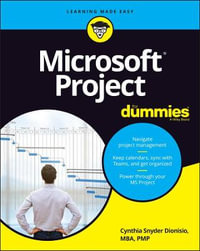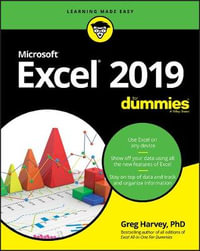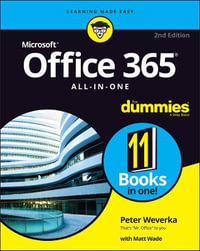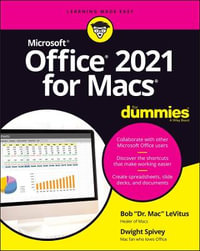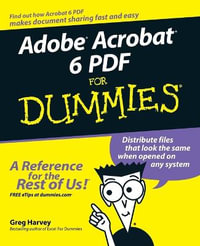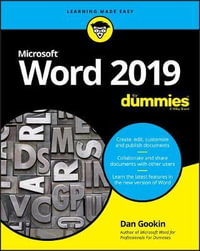Introduction 1
About This Book 1
Foolish Assumptions 3
Icons Used in This Book 3
Beyond the Book 4
Where to Go from Here 4
Part 1: Getting Started with Office 2019 5
Chapter 1: The Two-Dollar Tour 7
Start an Office Application 8
Start a New Document 9
Explore the Office Ribbon and Tabs 10
Understand the File Menu (Backstage View) 14
Create a Document 15
Type Text 16
Insert a Picture 18
Move Around in a Document 19
Select Content 21
Zoom In and Out 23
Change the View 24
Chapter 2: Exploring the Common Features of Office Applications 27
Edit Text 28
Move and Copy Content 29
Choose Fonts and Font Sizes 33
Apply Text Formatting 35
Use the Mini Toolbar 37
Work with Themes 38
Check Your Spelling and Grammar 42
Chapter 3: Opening, Saving, and Printing Files 47
Save Your Work 48
The Basic Save 48
Changing the Save Location 50
Choosing a File Type 54
Open a Previously Saved File 55
Change the File Listing View 56
Email Your Work to Others 57
Emailing a Link to a Document 58
Emailing a Copy of a Document 59
Share Your Work in Other Formats 61
Print Your Work 64
Recover Lost Work 66
Part 2: Word 69
Chapter 4: Composing Your Thoughts in Word 71
Examine the Word Interface 72
Move Around and Select Text 73
Choose Paper Size and Orientation 74
Set Margins 76
Select the Right Screen View 78
Align and Indent Paragraphs 80
Change Line Spacing 86
Create Bulleted and Numbered Lists 88
Chapter 5: Dressing Up Your Documents 91
Apply Styles and Style Sets 92
Insert Photos 97
Size and Format a Picture 100
Position a Picture 101
Add a Page Border 102
Apply a Background Color to a Page 104
Create Tables 106
Format a Table 109
Chapter 6: Taking Word to the Next Level 111
Number the Pages 112
Use Headers and Footers 114
Insert Cover Pages and Other Building Blocks 117
Print an Envelope 119
Perform a Mail Merge 121
Insert the Date and Time 127
Part 3: Excel 129
Chapter 7: Creating Basic Spreadsheets in Excel 131
Understand Excel’s Unique Features 132
Get Familiar with Spreadsheet Structure 134
Move the Cell Cursor 134
Select a Range 135
Type and Edit Cell Contents 139
Insert and Delete Rows, Columns, and Cells 141
Work with Worksheets 145
Chapter 8: Doing the Math: Formulas and Functions 149
Learn How Formulas Are Structured 150
Write Formulas That Reference Cells 150
Move and Copy Cell Content 152
Reference a Cell on Another Sheet 154
Understand Functions 154
Take a Tour of Some Basic Functions 157
Explore Financial Functions 159
Chapter 9: Creating Visual Interest with Formatting and Charts 163
Adjust Row Height and Column Width 164
Wrap Text in a Cell 165
Apply Gridlines or Borders 166
Apply Fill Color 169
Format Text in Cells 171
Format the Spreadsheet as a Whole 173
Create a Basic Chart 174
Identify the Parts of a Chart 177
Format a Chart 178
Chapter 10: Using Excel as a Database 183
Understand Databases 184
Prepare a List for a Mail Merge 184
Store Data in a Table 185
Sort a Table 187
Filter Data in a Table 189
Split a Column’s Content 192
Merge the Contents of Columns 195
Part 4: Outlook 197
Chapter 11: Managing Email with Outlook 199
Set Up Outlook for the First Time 200
Set Up Additional Mail Accounts 201
Troubleshoot Mail Setup Problems 202
Take a Quick Tour of Outlook’s Mail Feature 206
Receive and Read Your Mail 207
View Photos and Other Attachments 209
Reply to a Message 210
Forward a Message 211
Compose a Message 212
Attach a File to a Message 214
Avoid Frauds, Scams, and Viruses 215
Chapter 12: Managing the Details: Contacts, Notes, and Tasks 219
Store Contact Information 220
Edit and Delete Contacts 223
Choose How the Contact List Appears 224
Use the Contacts List 225
Create Notes 227
Categorize Notes 230
Use Tasks and the To-Do List 232
Update the Status of a Task 235
Set a Task Reminder 236
Chapter 13: Your Busy Life: Using the Calendar 239
View Your Calendar 239
Create and Delete a Calendar Event 242
Set an Event to Recur 243
Configure Event Reminders 245
Add Holidays 246
Print a Hard Copy of Your Calendar 247
Part 5: Powerpoint 251
Chapter 14: Getting Started with PowerPoint 253
Explore the PowerPoint Interface 254
Work with PowerPoint Files 255
Understand PowerPoint Views 256
Create New Slides 258
Use Slide Placeholders 259
Turn Text AutoFit Off or On 261
Change Slide Layouts 263
Move or Resize Slide Content 263
Manually Place Text on a Slide 264
Navigate and Select Text 265
Select Content 267
Chapter 15: Dressing Up Your Presentations 269
Understand and Apply Themes and Variants 270
Change the Presentation Colors 271
Edit Slide Masters 272
Format Text Boxes and Placeholders 274
Insert Pictures 275
Create a Photo Album Presentation 279
Chapter 16: Adding Movement and Sound 283
Animate Objects on a Slide 284
Add Slide Transition Effects 289
Set Slides to Automatically Advance 291
Add a Soundtrack 292
Chapter 17: Presenting the Show 293
Display a Slide Show Onscreen 294
Use the Slide Show Tools 296
Print Copies of a Presentation 299
Package a Presentation for Distribution 301
Make a Video of the Presentation 304
Appendix: Customizing Office Applications 307
Index 315