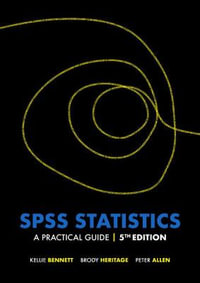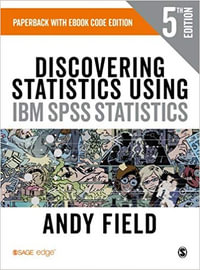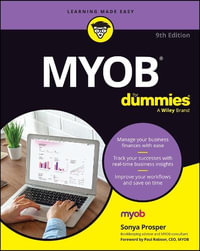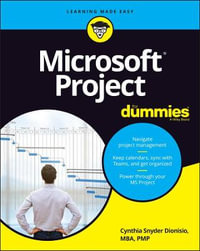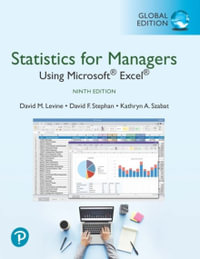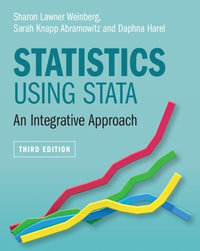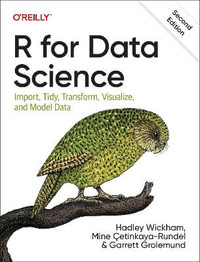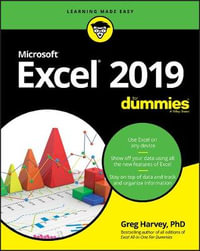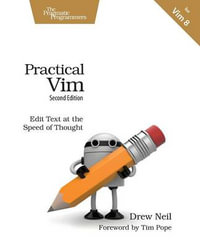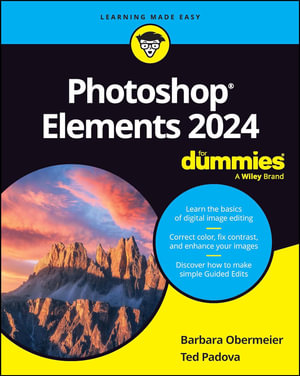
Photoshop Elements 2024 For Dummies
By: Barbara Obermeier, Ted Padova
Paperback | 12 January 2024 | Edition Number 1
At a Glance
496 Pages
23.4 x 18.7 x 1.9
New Edition
Paperback
RRP $65.95
$44.75
32%OFF
or 4 interest-free payments of $11.19 with
orWhen will this arrive by?
Get in touch with your creative side using Photoshop Elements
Photoshop Elements 2024 For Dummies covers the newest version of Adobe’s beginner-friendly photo editing software. With the help of this Dummies guide, you’ll discover the ins and outs of Photoshop Elements, so you can transform your images from ordinary to extraordinary. The software is packed with all the photo editing tools you need to turn your images into showstoppers. With the help of the easy-to-understand instructions in this book, you’ll learn how to use the editing tools, utilize layers, make one-click fixes, brighten colors, add filters, and beyond.
- Get started with Photoshop Elements and make basic edits in quick mode
- Create different views of an image and use the history panel to find the best version of your image
- Replace backgrounds, merge photos, and do other neat editing tricks
- Understand camera raw to turn your camera’s image data into a stunning photo
This bestselling Dummies guide is the book you need to get started with Elements and learn the insider tips that will give your images that “wow factor.
About the Author
Barbara Obermeier is the principal of Obermeier Design and is Chair of the Visual Arts Department at California Lutheran University. Ted Padova is adjunct professor of visual arts and digital photography at Sillman University in Dumaguete, Philippines. The two have combined to author or co-author over 90 books.
Introduction 1
About This Book 1
Icons Used in This Book 2
Beyond the Book 3
Where to Go from Here 3
Part 1: Getting Started with Photoshop Elements 2024 5
Chapter 1: Getting Started with Image Editing 7
Getting Familiar with the Home Screen 7
Launching the Photo Editor 9
Making Basic Edits in Quick Mode 11
Sharing a Photo 13
Retracing Your Steps 15
Using the History panel 16
Reverting to the last save 17
Getting a Helping Hand 17
Saving Files with Purpose 19
Using the Save/Save As dialog box 19
Saving files for the web 21
Chapter 2: Basic Image-Editing Concepts 23
Grappling with the Ubiquitous Pixels 24
Understanding resolution 25
Understanding image dimensions 27
The Art of Resampling 27
Choosing a Resolution for Print or Onscreen 30
Working with File Formats 31
JPEG (*.jpg, *.jpeg, *.jpe) 32
PNG (*.png) 33
TIFF (*.tif, *.tiff) 33
Getting Familiar with Color 34
Getting Color Right 36
Color the easy way 36
Calibrating your monitor 36
Choosing a color workspace 37
Understanding how profiles work 38
Chapter 3: Exploring the Photo Editor 39
Examining the Photo Editor 39
Examining the image window 43
Uncovering the contextual menus 48
Selecting the tools 48
Selecting from the Tool Options 51
Playing with panels 51
Using the Photo Bin 55
Creating different views of an image 55
Viewing filenames 56
Using Photo Bin Actions 56
Using Some Creative Features 56
Using Guided Edits 57
Working with Adobe Stock images 58
Searching Guided Edits 60
Controlling the Editing Environment 61
Launching and navigating Preferences 62
Checking out all the Preferences panes 63
Perusing preset libraries 65
Part 2: Managing Media 67
Chapter 4: Navigating the Organizer 69
Organizing Photos and Media on a Hard Drive 70
Adding Images to the Organizer 72
Adding files from folders and removable media 72
Downloading camera images with the Elements Downloader 74
Importing additional photos from folders 76
Navigating the Media Browser 77
Using a Scanner 78
Understanding image requirements 79
Using scanner plug-ins (Windows) 79
Scanning on the Mac 80
Scanning many photos at a time 81
Phoning in Your Images 81
Setting Organizer Preferences 82
Chapter 5: Organizing Your Pictures 85
Touring the Organizer 85
Organizing Groups of Images with Tags 89
Creating and viewing a tag 89
Adding icons to tags 92
Working with custom tags 93
Working with default tags 94
Working with sub-categories 95
Sorting photos according to tags 96
Auto Generating Tags 96
Working with Auto Creations 97
Adding new Events 97
Rating Images with Stars 98
Adding Images to an Album 99
Creating an album 100
Using albums for temporary work 102
Editing an album 102
Finding out more about sharing your albums 103
Adding People in the Media Browser 103
Placing Pictures on Maps 105
Working with Events 107
Chapter 6: Viewing and Finding Your Images 109
Cataloging Files 109
Using the Catalog Manager 110
Working with catalogs 111
Backing up your catalog 112
Backing up photos and files 114
Switching to a Different View 114
Viewing Photos in Memories (Slideshow) 115
Searching for Photos 117
Using Search 117
Searching for untagged items 119
Searching captions and notes 119
Searching by history 120
Searching metadata 120
Searching similarities 121
Grouping Files That Get in the Way 123
Marking files as hidden 123
Stackin’ ’em up 123
Creating versions 125
Part 3: Selecting and Correcting Photos 127
Chapter 7: Editing Camera Raw Images 129
Launching the Camera Raw Editor 129
Understanding Camera Raw 130
Learning Raw file format attributes 131
Opening images in the Camera Raw Editor 132
Getting Familiar with the Raw Editor 133
Getting Familiar with the Panels 137
Using the Basic panel 138
Sharpening and reducing noise 141
Using the Calibration panel 144
Working with Filmstrips 144
Working with Profiles 146
Looking at the Adobe Camera Raw profiles 146
Managing profiles 148
Creating a Favorites list 148
Opening Non-Raw Images in the Camera Raw Editor 149
Changing Image Defaults 150
Working with XML Files and Preferences 150
Changing program defaults 150
Using Save Options 152
Using sidecar files 153
Chapter 8: Making and Modifying Selections 155
Defining Selections 155
Creating Rectangular and Elliptical Selections 156
Perfecting squares and circles with Shift and Alt (Option on the Mac) 158
Applying Marquee options 159
Making Freeform Selections with the Lasso Tools 161
Selecting with the Lasso tool 161
Getting straight with the Polygonal Lasso tool 162
Snapping with the Magnetic Lasso tool 164
Working Wizardry with the Magic Wand 166
Talking about Tolerance 167
Wielding the Wand to select 167
Modifying Your Selections 170
Adding to, subtracting from, and intersecting a selection 170
Avoiding key collisions 171
Painting with the Selection Brush 171
Painting with the Quick Selection Tool 173
Selecting with the Auto Selection Tool 175
Selecting Your Subject, Background, or Sky with One-Click Selecting 177
Fine-Tuning with the Refine Selection Brush 179
Working with the Cookie Cutter Tool 181
Eliminating with the Eraser Tools 182
The Eraser tool 183
The Background Eraser tool 184
The Magic Eraser tool 185
Using the Select Menu 185
Selecting all or nothing 186
Reselecting a selection 186
Inversing a selection 186
Feathering a selection 186
Refining the edges of a selection 187
Using the Modify commands 189
Applying the Grow and Similar commands 189
Saving and loading selections 190
Chapter 9: Working with Layers 191
Getting to Know Layers 191
Converting a background to a layer 192
Anatomy of the Layers panel 193
Using the Layer and Select menus 197
Working with Different Layer Types 198
Image layers 198
Adjustment layers 199
Fill layers 201
Shape layers 202
Type layers 203
Tackling Layer Basics 203
Creating a new layer from scratch 204
Using Layer via Copy and Layer via Cut 205
Duplicating layers 206
Dragging and dropping layers 206
Using the Paste into Selection command 207
Moving a Layer’s Content 208
Transforming Layers 209
Adding Layer Masks 210
Flattening and Merging Layers 212
Flattening layers 213
Merging layers 213
Chapter 10: Simple Image Makeovers 215
Cropping and Straightening Images 215
Cutting away with the Crop tool 216
Fixing distortion with the Perspective Crop tool 218
Cropping with a selection border 219
Straightening images 219
Recomposing Images 221
Employing One-Step Auto Fixes 224
Auto Smart Fix 224
Auto Smart Tone 225
Auto Levels 226
Auto Contrast 227
Auto Haze Removal 227
Auto Color Correction 227
Auto Sharpen 228
Auto Red Eye Fix 229
Editing in Quick Mode 230
Fixing Small Imperfections with Tools 234
Cloning with the Clone Stamp tool 234
Retouching with the Healing Brush 237
Zeroing in with the Spot Healing Brush 239
Repositioning with the Content-Aware Move tool 241
Lightening and darkening with Dodge and Burn tools 243
Smudging away rough spots 244
Softening with the Blur tool 246
Focusing with the Sharpen tool 247
Sponging color on and off 248
Replacing one color with another 249
Chapter 11: Correcting Contrast, Color, and Clarity 253
Editing Your Photos Using a Logical Workflow 254
Adjusting Lighting 255
Fixing lighting with Shadows/Highlights 255
Using Brightness/Contrast 256
Pinpointing proper contrast with Levels 257
Adjusting Color 260
Removing color casts automatically 260
Adjusting with Hue/Saturation 261
Eliminating color with Remove Color 263
Switching colors with Replace Color 264
Correcting with Color Curves 265
Adjusting skin tones 267
Defringing layers 269
Eliminating haze 270
Adjusting color temperature with photo filters 272
Mapping your colors 273
Adjusting Clarity 274
Removing noise, artifacts, dust, and scratches 274
Blurring when you need to 275
Sharpening for better focus 278
Opening closed eyes 280
Colorizing a photo 282
Smoothing skin 284
Adjusting facial features 285
Moving Overlays 285
Moving Photos 288
Moving Elements 288
Working Intelligently with the Smart Brush Tools 290
Part 4: Exploring Your Inner Artist 295
Chapter 12: Playing with Filters, Effects, Styles, and More 297
Having Fun with Filters 297
Applying filters 298
Corrective or destructive filters 299
One-step or multistep filters 299
Fading a filter 300
Selectively applying a filter 300
Working in the Filter Gallery 301
Distorting with the Liquify filter 303
Correcting Camera Distortion 305
Exploring Elements’ Unique Filters 306
Creating a comic 307
Getting graphic 308
Using the Pen and Ink filter 309
Dressing Up with Photo and Text Effects 310
Adding Shadows, Glows, and More 313
Applying styles 314
Working with styles 315
Using the Graphics panel 316
Mixing It Up with Blend Modes 317
General blend modes 317
Darken blend modes 318
Lighten blend modes 319
Lighting blend modes 321
Inverter blend modes 321
HSL blend modes 323
Using Photomerge 324
Photomerge Panorama 324
Photomerge Group Shot 327
Photomerge Scene Cleaner 328
Photomerge Exposure 329
Photomerge Compose 332
Chapter 13: Drawing and Painting 335
Choosing Color 335
Working with the Color Picker 336
Dipping into the Color Swatches panel 337
Sampling with the Eyedropper tool 339
Getting Artsy with the Pencil and Brush Tools 340
Drawing with the Pencil tool 341
Painting with the Brush tool 343
Using the Impressionist Brush 345
Creating your own brush 346
Filling and Outlining Selections 348
Fill ’er up 348
Outlining with the Stroke command 350
Splashing on Color with the Paint Bucket Tool 351
Working with Multicolored Gradients 352
Applying a preset gradient 352
Customizing gradients 353
Working with Patterns 357
Applying a preset pattern 357
Creating a new pattern 358
Creating Shapes of All Sorts 359
Drawing a shape 360
Drawing multiple shapes 361
Specifying Geometry options 362
Editing shapes 364
Chapter 14: Working with Type 365
Understanding Type Basics 365
Tools 366
Modes 366
Formats 367
Creating Point Type 367
Creating Paragraph Type 369
Creating Path Type 370
Using the Text On Selection tool 370
Using the Text On Shape tool 371
Using the Text On Custom Path tool 373
Specifying Type Options 374
Editing Text 376
Simplifying Type 377
Masking with Type 378
Stylizing and Warping Type 381
Adjusting type opacity 381
Applying filters to your type 382
Painting your type with color and gradients 383
Warping your type 384
Using Text Overlay Templates 385
Part 5: Printing, Creating, and Sharing 387
Chapter 15: Getting It on Paper 389
Getting Pictures Ready for Printing 390
Working with Color Printer Profiles 391
Printing a photo with the printer managing color 393
Printing a photo with Elements managing color 396
Printing a picture package or contact sheet 396
Getting Familiar with the Print Dialog Box 397
Using the Prints options 397
Creating transfers, borders, and more with More Options 399
Outsourcing Printing 400
Chapter 16: Sharing Your Work 401
Getting Familiar with the Elements Sharing Options 401
Planning ahead 402
Understanding photo sharing in Elements 403
Using the Share Panel 404
Emailing photos 405
Working with Adobe Premiere Elements 408
Sharing your photos on social networks 408
Chapter 17: Making Creations 411
Checking Out the Create Panel 411
Grasping Creation-Assembly Basics 414
Creating a Quote Graphic 418
Creating a Memories Video 421
Creating a PDF Slideshow 422
Making Additional Creations 422
Chapter 18: Creating and Sharing on Elements Web 423
Launching Elements Web 423
Uploading files from the Organizer 424
Uploading files from the Share menu 425
Uploading files from the Photo Editor 426
Sharing Photos 427
Sharing to Facebook 428
Sharing on Elements Web 431
Getting familiar with the Elements Web interface 431
Managing images 433
Making Creations 435
Working with slideshows 436
Viewing .mp4 video files 437
Making photo collages 439
Part 6: the Part of Tens 441
Chapter 19: The Ten Best Guided Edits 443
Correct Skin Tone 443
Sharpen 445
Object Removal 446
Perfect Portrait 448
Replace Background 451
Remove a Color Cast 453
Levels 454
Resize Your Photo 456
Recompose 457
Move & Scale Object 459
Chapter 20: Ten (or So) More Project Ideas 463
Screen Savers 463
Flyers, Ads, and Online Auctions 464
Clothes, Hats, and More 466
Posters 467
Household and Business Inventories 467
Project Documentation 467
School Reports and Projects 468
Blogs 468
Wait — There’s More 468
Index 469
ISBN: 9781394219599
ISBN-10: 1394219598
Series: For Dummies (Computer/Tech)
Published: 12th January 2024
Format: Paperback
Language: English
Number of Pages: 496
Audience: General Adult
Publisher: John Wiley & Sons Inc (US)
Country of Publication: GB
Edition Number: 1
Dimensions (cm): 23.4 x 18.7 x 1.9
Weight (kg): 1.0
Shipping
| Standard Shipping | Express Shipping | |
|---|---|---|
| Metro postcodes: | $9.99 | $14.95 |
| Regional postcodes: | $9.99 | $14.95 |
| Rural postcodes: | $9.99 | $14.95 |
How to return your order
At Booktopia, we offer hassle-free returns in accordance with our returns policy. If you wish to return an item, please get in touch with Booktopia Customer Care.
Additional postage charges may be applicable.
Defective items
If there is a problem with any of the items received for your order then the Booktopia Customer Care team is ready to assist you.
For more info please visit our Help Centre.