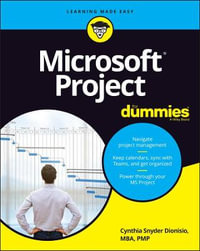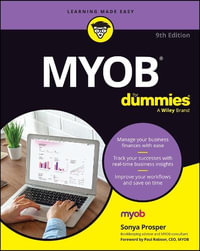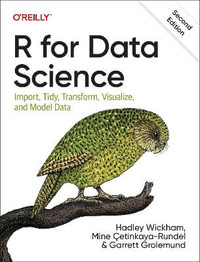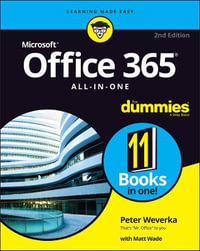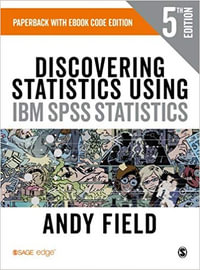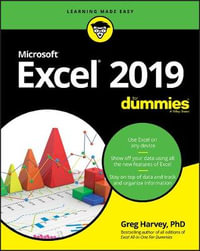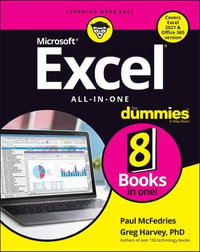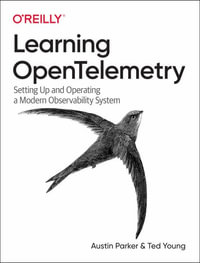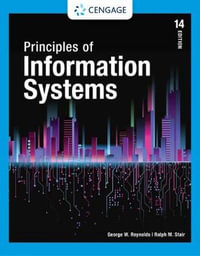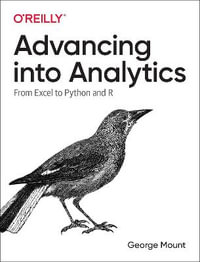Quicken 2015 For Dummies
Paperback | 26 September 2014 | Edition Number 1
At a Glance
384 Pages
23.5 x 18.6 x 1.7
Paperback
RRP $41.95
$35.95
14%OFF
or 4 interest-free payments of $8.99 with
orAims to ship in 7 to 10 business days
Quicken is the country's most popular and highly recommended personal finance software, and with Quicken For Dummies, you can harness the power of this practical financial tool to manage bills, reconcile bank accounts, track investments, and much more!
Personal finance expert and CPA Stephen L. Nelson lends his expertise to this accessible, easy-to-read guide, which has been fully updated to reflect the new features of Quicken available in its newest version. You can quickly learn how to use Quicken to record credit card transactions, track mortgages and other liabilities, minimize taxes, maximize savings, maintain detailed records, and build a solid foundation for creating better financial plans.
- Covers updated features in the newest version of the increasingly popular Quicken software
- Empowers readers to fight the bad habits and decisions that lead to large debts and minimal or nonexistent savings
- Demystifies the software's features for tracking everyday finances, managing investments, and evaluating the tax implications of financial decisions
- Offers invaluable advice and expertise from author Stephen L. Nelson, a recognized authority on personal finance
Every step toward better finances is a step in the right direction. Let Quicken For Dummies start your journey toward increased savings, lowered debt, and a more secure financial future.
Introduction 1
About This Book 1
Three Foolish Assumptions 2
Beyond the Book 3
Special Icons 4
Where to Next? 4
Part I: Zen, Quicken, and the Big Picture 5
Chapter 1: Setting Up Shop 7
Installing and Starting Quicken 8
Finishing Setup If You’ve Used Quicken Before 9
Finishing Setup If You’ve Not Used Quicken Before 10
Already a Quicken user? 10
Are you new to Quicken? 11
Registering Quicken 11
Describing Your Banking 12
Slogging Through More Setup Stuff 16
Steve’s Overview 19
Using Quicken Qcards 19
Starting Quicken for the second time 19
Using the Accounts bar 19
Navigating with tabs 20
Solving Tricky Setup Problems 20
Using the Quicken Mobile App 20
Did somebody say Macintosh? 20
The mysterious case of the missing Quicken data files 21
Migrating from Microsoft Money 21
Chapter 2: Introduction to the Big Picture 23
Boiling Quicken Down to Its Essence 23
Tracking tax deductions 24
Monitoring spending 24
Printing checks (and other forms) 25
Tracking bank accounts, credit cards, and other stuff 26
Planning your personal finances 26
Banking online 27
Setting Up Additional Accounts 27
Setting up another banking account 27
Hey, Quicken, I want to use that account! 31
Whipping Your Category Lists into Shape 32
Subcategories yikes, what are they? 37
Category groups double yikes! 38
Four tips on categorization 38
Ch-ch-changing a category list 39
Want to Play Tag? 43
Chapter 3: Maximum Fun, Maximum Profits 45
Should You Even Bother with a Budget? 45
Serious Advice about Your Secret Plan 46
Your personal Secret Plan 46
Two things that really goof up Secret Plans 47
Setting Up a Secret Plan 50
Introducing the Budgets window 50
Reviewing the options 55
Reviewing your budget 56
What to do after you enter your budget 56
Part II: The Absolute Basics 57
Chapter 4: Checkbook on a Computer 59
Getting Started 59
Finding Your Checkbook 60
Recording Checks 61
Entering a check in the register 61
Changing a check you’ve entered 64
Packing more checks into the register 64
Sorting transactions 65
Working with a kooky (and clever) little thing named QuickFill 66
Recording Deposits 67
Entering a deposit into the register 67
Changing a deposit you’ve already entered 69
Recording Account Transfers 69
Entering an account transfer 70
Working with the other half of the transfer 71
Changing a transfer you’ve already entered 72
Splitting Transactions 72
Steps for splitting a check 73
Editing and deleting split categories 76
Steps for splitting deposits and transfers 77
Deleting and Voiding Transactions 77
The Big Register Phenomenon 78
Moving through a big register 78
Finding that darn transaction 78
Pop-Up Calendars and Calculators 83
Attaching Flags, Notes, and Images 85
Chapter 5: Printing 101 87
Printing Checks 87
What if you make a mistake entering a check? 90
Printing a check you’ve entered 91
What if you discover a mistake after you print the check? 94
A few words about check printing 95
Printing a Check Register 96
Chapter 6: Online and In Charge 99
What are Online Account Access and Online Bill Payment? 99
Wise Whys and Wherefores 100
Banking with Online Account Access and Online Bill Payment 101
Finding an online bank — online 102
Paying bills 103
Transferring money between accounts 105
Updating your Quicken accounts 105
Chapter 7: Reports, Charts, and Other Cool Tools 107
Creating and Printing Reports 107
Printing the facts, and nothing but the facts 108
Reviewing standard reports 112
Finding the report you want 118
Going to the printing dog-and-pony show 118
Editing and rearranging reports 121
Charts Only Look Tricky 124
Customizing Your Reports 125
Chapter 8: A Matter of Balance 127
Selecting the Account You Want to Balance 127
Balancing a Bank Account 128
Telling Quicken, “Hey, man, I want to balance this account” 128
Giving Quicken the bank’s information 129
Explaining the difference between your records and the bank’s records 131
Ten Things You Should Do If Your Account Doesn’t Balance 135
Make sure that you’re working with the right account.135
Look for transactions that the bank has recorded but you haven’t 135
Look for reversed transactions 135
Look for a transaction that’s equal to half the difference 136
Look for a transaction that’s equal to the difference 136
Check for transposed numbers 136
Have someone else look over your work 137
Look out for multiple errors 137
Try again next month (and maybe the month after that) 137
Get in your car, drive to the bank, and beg for help 138
Chapter 9: Housekeeping for Quicken 139
Backing Up is Hard to Do 139
Backing up the quick-and-dirty way 139
Deciding when to back up 142
Losing your Quicken data after you’ve backed up 143
Losing your Quicken data when you haven’t backed up 145
Working with Files, Files, and More Files 146
Setting up a new file 146
Flip-flopping between files 148
When files get too big for their own good 149
Using and Abusing Passwords 152
Setting up a file password 153
Changing a file password 155
Sanitizing a File 156
Chapter 10: Compound Interest Magic and Other Mysteries 157
Noodling Around with Your Investments 157
Using the Investment Savings Calculator 158
Trying to become a millionaire 159
The Often-Unbearable Burden of Debt 161
Using the Loan Calculator to figure payments 161
Calculating loan balances 163
The Refinance Calculator 164
The Retirement Calculator 165
The dilemma in a nutshell 165
Retirement planning calculations 167
If you’re now bummed out about retirement 170
Retirement roulette 171
Cost of College 171
The College Calculator 171
If you’re now bummed out about college costs 173
Planning for Taxes 174
The Other Planning Tools 177
Part III: Home Finances 179
Chapter 11: Credit Cards, Petty Cash, and PayPal 181
Tracking a Credit Card 181
Setting Up a Credit Card Account 182
Adding a credit card account 182
Selecting a credit card account so that you can use it 186
Entering Credit Card Transactions 186
Touring the credit card register 187
Recording a credit card charge 187
Changing charges you’ve already entered 189
Paying credit card bills 189
Reconciling That Crazy Account 190
What the nasty credit card company says 191
Ouch! Did I really spend that much? 193
If you record a transaction wrong, do this 194
Oh, that explains the difference 194
If you’re ready to finish 195
If you want to postpone the inevitable 195
Paying the bill as part of the reconciliation 196
The Online Banking Hoopla 197
Should you even bother? 197
How to use Online Account Access with your credit card 197
Petty Cash and Mad Money 198
Adding a cash account 198
Tracking cash inflows and outflows 199
Recording checks you cash instead of deposit 200
Updating cash balances 201
PayPal Can Be Quicken’s Friend 202
Chapter 12: Other People’s Money 203
Should You Bother to Track Your Debts? 203
How Do You Get Started? 204
Setting up a liability account for an amortized loan 204
Fixing loan stuff 210
Delivering a Pound of Flesh (Also Known as Making a Payment) 214
Recording the payment 215
Handling mortgage escrow accounts 216
Your Principal-Interest Breakdown Won’t Be Right 219
So you can’t change the world 219
Slightly smarter adjustments 220
Automatic Payments 220
Scheduling a bill reminder 221
Scheduling income and transfer reminders 223
Another way to schedule transactions 223
Checking out the Calendar 226
Chapter 13: Tracking Tax-Deferred Investments 227
Deciding to Use Investment Features 227
Are your investments tax-deferred? 228
Are you a mutual fund fanatic? 228
Some investors don’t need Quicken 229
Many investors do want Quicken 229
Tracking a Tax-Deferred Investment 231
Setting up a tax-deferred investment account 231
Recording your initial investment 236
Buying investments 240
Recording your profits 243
Selling investments 244
Correcting a mistake 246
Working with slightly tricky investment transactions 247
Reconciling an account 249
Trying reports 250
Using menu commands and other stuff 250
Updating Securities Prices 250
Chapter 14: Stocks and Bonds 253
Setting Up a Brokerage Account 253
Recording your initial share balances 254
Working with brokerage accounts 254
Setting up security lists 254
Working with cash 256
Recording other not-so-tricky transactions 263
More Quick Stuff about Brokerage Accounts 265
Monitoring and updating securities values 266
Adjusting errors 266
A few words on the Investing tab’s other tools 268
Part IV: Very Serious Business 271
Chapter 15: Mind Your Business 273
Setting Up a Business the Quicken Way 273
Describing your business(es) 274
Designing business invoices 275
Identifying invoice items 276
Working with Customers 278
Setting up a Customer Invoices account 278
Invoicing your customers 279
Printing invoices 281
Recording customer payments 282
Issuing credits and making refunds 283
Business Bookkeeping Whistles and Bells 284
Jobs and projects 284
Using finance charges, estimates, and statements 284
Managing vendor bills 285
Vehicle Mileage Tracker 285
Quicken Dirty Payroll 286
Getting ready for payroll 286
Setting up the wages expense category 286
Setting up the payroll tax expense category 287
Getting the taxes stuff right 288
Depositing taxes 291
Tax deposit tips 293
Filing quarterly payroll tax returns 295
Computing annual returns and wage statements 295
Doing the state payroll taxes thing 296
Chapter 16: Managing Rentals 297
Describing a Rental Property 297
Describing Tenants 300
Recording Tenant Rent Payments 301
Recording Rental Expenses 302
Tracking Rental Property Profits 304
Part V: The Part of Tens 305
Chapter 17: (Slightly More Than) Ten Questions I’m Frequently Asked about Quicken 307
What are Quicken’s Best Features? 308
Does Quicken Work for a Corporation? 309
What Happens to Stockholders’ Equity in Quicken? 310
Does Quicken Work for a Partnership? 310
Can I Use Quicken for More Than One Business? 311
What Kinds of Businesses Shouldn’t Use Quicken? 311
Can I Use Quicken for Real Estate Investing? 313
Can I Use Quicken Retroactively? 314
Can I Do Payroll with Quicken? 315
Can I Prepare Invoices? 315
Can I Import Data from an Old Accounting System? 315
What Do You Think about Quicken? 316
Chapter 18: (Almost) Ten Tips on How Not to Become a Millionaire 317
Ignore the Fact That You Can Build Wealth by Investing in Ownership Investments and Earning Average Returns 318
Ignore the Fact That You Can Get Much, and Maybe Most, of the Money from Tax Savings and Employer Matching 320
Don’t Tap Your Computer’s Power to Develop Wealth-Building Insights 321
Give Up, Because It’s Too Late to Start Anyway 322
Get Entangled in at Least One “Get-Rich-Quick” Scheme 323
Fake It with False Affluence 324
Give In to the First Big Temptation of Wealth Building 325
Give In to the Second Big Temptation of Wealth Building 325
Chapter 19: (Almost) Ten Troubleshooting Tips 327
Tactics #1 and #2: Use the Quicken Help File and This Book 327
Tactic #3: Visit the Quicken Product Support Website 328
Tactics #4 and #5: Check the Microsoft or the Hardware Vendor Product Support Website 328
Tactic #6: Contact Intuit Directly 329
Tactic #7: Try the Quicken Live Community 329
Tactic #8: Install and Use Antivirus Software 330
Tactic #9: When All Else Fails 330
Part VI: Appendixes 331
Appendix A: Quick-and-Dirty Windows 8.1 333
What is Windows 8.1? 333
Starting Windows 8.1 334
Starting Programs 335
Choosing Commands from Menus 336
Choosing commands with the furry little rodent 337
Choosing commands by using Alt+key combinations 338
Context menus or shortcut menus 339
Using shortcut-key combinations 339
Disabled commands 339
Working with Dialog Boxes 340
Text boxes 340
Check boxes 342
Tabs 342
Option buttons 342
Command buttons 342
List boxes 343
Stopping Quicken in Windows 8.1 344
A Yelp for Help 345
The Getting Started Guide command 345
The Quicken Help command 345
The View Guidance command 347
The Quicken Live Community command 347
The Quicken Support command 347
The Submit Feedback on Quicken command 347
The Privacy Preferences command 347
The Log Files command 347
The About Quicken command 348
The Add Tools commands 348
The Register Quicken command 348
Quitting Windows 8.1 348
Appendix B: Glossary of Business, Financial, and Computer Terms 349
Index 359
ISBN: 9781118920138
ISBN-10: 1118920139
Series: For Dummies
Published: 26th September 2014
Format: Paperback
Language: English
Number of Pages: 384
Audience: General Adult
Publisher: John Wiley & Sons Inc (US)
Country of Publication: US
Edition Number: 1
Dimensions (cm): 23.5 x 18.6 x 1.7
Weight (kg): 0.52
Shipping
| Standard Shipping | Express Shipping | |
|---|---|---|
| Metro postcodes: | $9.99 | $14.95 |
| Regional postcodes: | $9.99 | $14.95 |
| Rural postcodes: | $9.99 | $14.95 |
How to return your order
At Booktopia, we offer hassle-free returns in accordance with our returns policy. If you wish to return an item, please get in touch with Booktopia Customer Care.
Additional postage charges may be applicable.
Defective items
If there is a problem with any of the items received for your order then the Booktopia Customer Care team is ready to assist you.
For more info please visit our Help Centre.
You Can Find This Book In
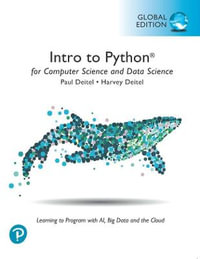
Intro to Python for Computer Science and Data Science
Learning to Program with AI, Big Data and The Cloud, Global Edition
Paperback
RRP $153.95
$89.25
OFF