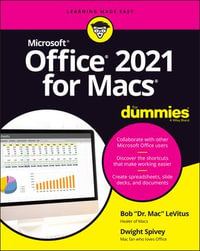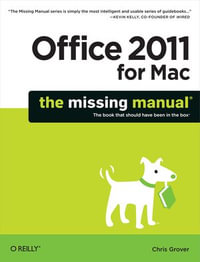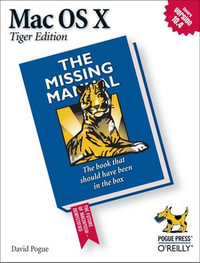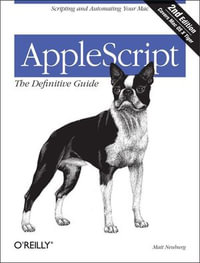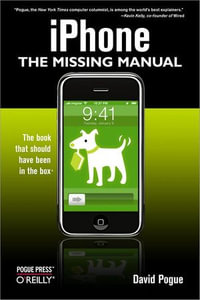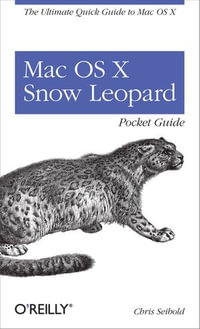eBOOK
At a Glance
352 Pages
eBook
$39.99
or 4 interest-free payments of $10.00 with
orInstant Digital Delivery to your Booktopia Reader App
Read on
Get to know MacOS Sierra with this visual expert guide
Teach Yourself VISUALLY macOS Sierra is your ideal guide to the new Mac operating system. Clear, step-by-step instructions walk you through setup, show you around, and help you get down to work—but first you'll have a little fun. Sierra brings Siri to the desktop, provides seamless access across devices, allows you to copy from one device and paste to another, and so much more. This guide takes you through the beautiful, functional, simplicity that is the macOS workflow, with straightforward explanations, step-by-step demonstration, and rich, easy-to-follow visuals. From essential everyday tasks to the specialized "tricks" you can only find on a Mac, you'll know Sierra inside-out in a flash.
Expert instruction is the key to getting the most out of any tool, and your Mac is a tool like no other. Connect, create, enjoy, and more with fewer clicks, fewer issues, and much less confusion than any other operating system. This book is your personal guide to exploring and using macOS Sierra.
- Set up seamless contacts, email, and calendars, Messages, and FaceTime
- Find your way around Mission Control, Launchpad, Dashboard, and Time Machine
- Organize photos, video, movies, music, and files, on your Mac or in the cloud
- Secure, customize, and maintain your Mac for flawless functionality
Get streamlined, get organized, and get going: macOS Sierra helps you work, play, and live better with features and capabilities designed for the way you operate. Teach Yourself VISUALLY macOS Sierra walks you through what you need to know to experience everything your Mac has to offer.
Read on
Chapter 1 Learning Basic macOS Tasks
Start an Application 4
Start an Application Using Launchpad 6
Locate the Mouse Pointer 7
Switch Between Applications 8
View Running Applications with Mission Control 9
Run an Application Full Screen 10
Split the Screen with Two Applications 11
Search Your Mac 12
Voice-Operate Your Mac with Siri 14
Save a Document 16
Open a Document 17
Print a Document 18
Copy a File 20
Move a File 21
Rename a File 22
Delete a File 23
Open a Folder in a Tab 24
Open a Document in a Tab 25
Chapter 2 Browsing the Web
Open a Web Page in a Tab 28
Navigate Web Pages 30
Navigate with the History List 32
Change Your Home Page 34
Bookmark Web Pages 36
Pin a Web Page Tab 38
Mute a Web Page Tab 39
Display a Web Page Video as Picture-in-Picture 40
Search for Sites 41
Download a File 42
View Links Shared on Social Networks 44
Create a Web Page Reading List 46
Chapter 3 Communicating via Email
Add an Email Account 50
Send an Email Message 52
Add a File Attachment 54
Add a Signature Block 56
Receive and Read Email Messages 58
Reply to a Message 60
Forward a Message 62
Open and Save an Attachment 64
Create a Mailbox for Saving Messages 66
Add Events and Contacts from a Message 68
Process Messages Using Gestures 69
Chapter 4 Enhancing Online Privacy
Delete a Site from Your Browsing History 72
Prevent Websites from Tracking You 74
Remove Saved Website Data 76
Enable Private Browsing 78
Delete a Saved Website Password 80
Delete Saved Credit Card Data 82
Move Spam to the Junk Mailbox Automatically 84
Configure Advanced Junk Mail Filtering 86
Disable Remote Images 88
Chapter 5 Talking via Messages and FaceTime
Sign In to Messages 92
Send a Message 94
Send a File in a Message 96
Sign In to FaceTime 98
Connect Through FaceTime 100
Chapter 6 Tracking Contacts and Events
Add a New Contact .104
Edit a Contact .106
Create a Contact Group .108
Navigate the Calendar 110
Create an Event .112
Create a Repeating Event 114
Send or Respond to an Event Invitation
Chapter 7 Playing and Organizing Music
Understanding the iTunes Library .120
Navigate the iTunes Window 121
Play a Song .122
Create a Playlist 124
Purchase Music from the iTunes Store .126
Apply Parental Controls 128
Subscribe to a Podcast 130
Chapter 8 Learning Useful macOS Tasks
Integrate macOS and Your iPhone or iPad 134
Using Handoff to Switch Between a Device and macOS 136
Install a Program Using the App Store 138
Write a Note .140
Enhance Notes with Attachments .142
Create a Reminder 144
Create a New Reminder List .146
Work with the Notification Center 148
Organize Files with Tags .150
Search Files with Tags 152
Search for a Location .154
Get Directions to a Location 156
Install a Font 158
Access Non-Keyboard Characters 160
Chapter 9 Connecting to Social Networks
Sign In to Your Facebook Account 164
Post to Facebook .166
Publish a Photos Album to Facebook .168
Sign In to Your Twitter Account .170
Send a Tweet 172
Connect to Your LinkedIn Account 174
Post to LinkedIn 176
Update Your Social Network Profile Picture 178
Connect to Your Flickr Account 180
Send Photos to Flickr .182
Set Up Your Vimeo Account .184
Send a Video to Vimeo 186
Share Information with Other People 188
Chapter 10 Viewing and Editing Photos and Videos
View a Preview of a Photo .192
View a Slideshow of Your Photos 194
Import Photos from a Digital Camera 196
View Your Photos .198
Create an Album 200
Crop a Photo .202
Rotate a Photo 204
Straighten a Photo .206
Remove Red Eye from a Photo 208
Add Names to Faces in Your Photos 210
Mark Your Favorite Photos .212
Set an Album's Key Photo 213
Email a Photo 214
Take Your Picture .216
Play Digital Video with QuickTime Player .218
Chapter 11 Securing macOS
Change Your Password 222
Require a Password on Waking .224
Disable Automatic Logins 226
Configure App Downloads 228
Turn On the Firewall .230
Configure Location Services .232
Enable the Guest User Account 234
Chapter 12 Customizing macOS
Display System Preferences 238
Change the Desktop Background 240
Set Your Mac's Sleep Options .242
Change the Display Resolution and Brightness .244
Create an App Folder in Launchpad .246
Add a User Account 248
Customize the Dock 250
Add an Icon to the Dock .252
Hide the Dock .254
Add a Widget to the Notification Center 256
Extend the Desktop Across Multiple Displays 258
Customize the Share Menu 260
Chapter 13 Maintaining macOS
Empty the Trash 264
Organize Your Desktop 265
Check Hard Drive Free Space 266
Uninstall Unused Applications .268
Force a Stuck Application to Close 270
Configure Time Machine Backups 272
Restore an Earlier Version of a File .274
Restore Files Using Time Machine .276
Recondition Your Mac Notebook Battery 278
Restart Your Mac 280
Chapter 14 Working with iCloud
Create an Apple ID .284
Sign In to iCloud Online .288
Set Up iCloud Synchronization .290
Set Up iCloud Keychain .292
Generate a Website Password .294
Activate and Configure iCloud Drive 296
Access Your Desktop and Documents on Other Devices 298
Save and Open Documents Using iCloud Drive 300
Manage Your iCloud Storage 302
Set Up Family Sharing 304
Locate and Lock a Lost Mac, iPod, iPhone, or iPad 306
Chapter 15 Networking with macOS
Understanding Networking 310
Connect a Bluetooth Device .312
Connect to a Wireless Network .316
Connect to a Network Resource 318
Turn On File and Printer Sharing 320
Share a Folder .322
Share a Printer 324
Add a Shared Printer 326
View macOS on Your TV .328
Index 330
ISBN: 9781119300625
ISBN-10: 1119300622
Published: 9th October 2016
Format: ePUB
Language: English
Number of Pages: 352
Audience: Professional and Scholarly
Publisher: Wiley
Country of Publication: US
Edition Number: 1