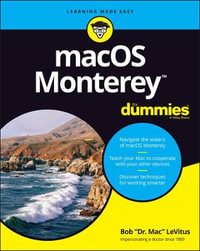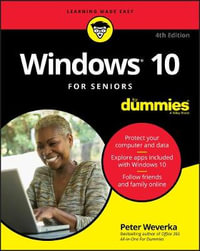Introduction 1
About This Book 2
Conventions Used in This Book 2
How to Read This Book 3
Foolish Assumptions 4
How This Book is Organized 4
Beyond the Book 5
Part 1: Getting Started With Windows 10 7
Chapter 1: Getting Acquainted with Windows 10 9
Tell Your Computer What to Do 10
Move the Mouse 11
Touch the Screen 11
Use a Keyboard 12
View the Touch Keyboard 14
Turn On Your Computer 18
Check Out the Start Screen 20
Shut Down Your Computer 23
Start Again on the Lock Screen 25
Chapter 2: Using the Start Screen and Apps 27
Open Windows 10 Apps 28
Switch among Open Apps 32
Close Windows 10 Apps 34
Use the App Bar 36
Add a Location in Weather 37
Change App Settings 40
Search for a Desktop App 42
Arrange and Group Apps on the Start Screen 45
Chapter 3: Adjusting Windows 10 Settings 49
Access the Settings Screen 50
Personalize the Lock Screen 52
Choose an Account Picture 54
Check for Important Updates 56
Make Windows 10 Easier to Use 58
Customize the Start Menu 61
Handle Notifications 62
Chapter 4: Working with User Accounts 65
Connect to the Internet 66
Disconnect (or Switch to Airplane Mode) 70
Create a New Microsoft Account 72
Create a Local Account 75
Switch from a Local to an Existing Microsoft Account 77
Create a Local Account for Someone in Your Household 79
Create a Password for a Local Account 82
Change or Remove a Local Account Password 84
Delete a Local Account 85
Chapter 5: Getting Comfortable with the Desktop 87
Check Out the Desktop 88
Change the Date or Time 90
Explore the Parts of a Window 93
Resize a Window 95
Arrange Some Windows 96
Snap a Window 97
Open a Second Desktop 99
Choose a Desktop Background 101
Pin Icons to the Taskbar 103
Stop Apps with the Task Manager 104
Part 2: Windows 10 and the Web 107
Chapter 6: Finding What You Need on the Web 109
Browse the Web with Edge 111
Open Multiple Pages in Separate Tabs 114
Search for Anything 115
Bookmark and Revisit Your Favorite Websites 117
Explore Edge Features 121
Block Ads on Web Pages 124
Chapter 7: Emailing Family and Friends 129
Use the Mail App 130
Write an Email Message 132
Format Email 134
Send Files and Pictures 136
Read and Respond to Incoming Email 137
Change Mail Settings 139
Add an Email Account to Mail 142
Chapter 8: Exploring Apps for Your Daily Life 145
Add Contacts to the People App 146
Delete a Contact 148
Add a Birthday or Anniversary to the Calendar 149
Search and Explore with the Maps App 154
Remind Yourself to Do Tasks with Alarms & Clock 156
Write Documents with WordPad 159
Write a Sticky Note to Yourself 161
Tweak Quick Status Settings 162
Chat Face-to-Face with Skype 163
Ask Questions of Cortana 166
Part 3: Having Fun With Windows 10 169
Chapter 9: Exploring the Microsoft Store 171
Explore Apps and Games by Category 172
Search for an App or Game by Name 175
Install a New App or Game 177
Examine Your Apps and Games 180
Rate and Review an App or Game 182
Add Billing Information to the Microsoft Store 183
Chapter 10: Taking Photos and More 185
Take Photos (and Videos) with Your Computer 186
Choose Camera Settings 187
Copy Photos from Your Camera 189
View Photos with the Photos App 193
Organizing Photos Using the Photos App 196
Edit Photos Using the Photos App 199
Print Photos Using the Photos App 201
Scan Photos and Documents 202
Chapter 11: Enjoying Music and Videos 205
Play and Copy Music from a CD 206
Listen to the Groove Music App 210
Create and Manage Playlists 213
Watch Videos 216
Burn a CD 218
Make a Voice Recording 221
Part 4: Beyond the Basics 223
Chapter 12: Maintaining Windows 10 225
Install a New Program on the Desktop 226
Remove Desktop Programs 228
Control Startup Apps 232
Explore System Information 233
Check Your Security and Maintenance Status 235
Speed Up Your Computer 238
Protect Your Computer from Viruses and Other Threats 241
Chapter 13: Connecting a Printer and Other Devices 243
Trust USB Plug and Play for Hardware 244
See All Devices 246
Connect a Printer or Other Device 247
Access Device Options on the Desktop 248
Calibrate Your Touchscreen 251
Chapter 14: Working with Files 253
Save and Open a File 254
Find a Misplaced File 256
Add a Location to Quick Access 261
Use File Explorer for Easy Access to Files 262
Create a Folder to Organize Your Files 264
Use Check Boxes to Select Files 265
Add the Undo Button to File Explorer 267
Move a File from One Folder to Another 268
Rename a File or a Folder 270
Delete a File or Folder 272
Get Back a File or Folder You Deleted 273
Chapter 15: Backing Up and Restoring Files 275
Add an External Hard Drive or Flash Drive 277
Copy Files to or from a Flash Drive 278
Use OneDrive to Store File Copies 282
Turn On File History 286
Restore Files with File History 289
Reset a Misbehaving Computer 291
Index 293