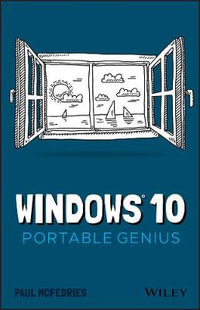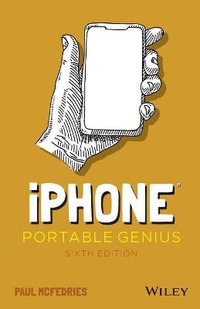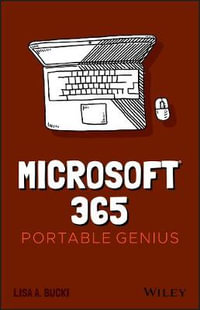Acknowledgments iii
Introduction x
Chapter 1 How Do I Customize Windows? 2
Working with Settings 4
Opening the Settings app 4
Synchronizing settings
between PCs 6
Accessing an app’s settings 6
Customizing the Start Menu 7
Pinning an app to the Start menu 7
Arranging and sizing Start menu tiles 8
Customizing Start menu settings 9
Customizing the Taskbar 10
Pinning an app to the taskbar 10
Customizing taskbar settings 11
Customizing the taskbar’s notification area 13
Customizing the Lock Screen 15
Changing the Lock screen background 16
Adding an app to the Lock screen 17
Extending Your Desktop with Multiple Monitors 18
Setting Up Multiple Desktops 20
Adding a new desktop 20
Switching to another desktop 21
Moving an app to a different desktop 22
Chapter 2 How Can I Make the Most of Surfing the Web? 24
Taking Advantage of Tabs 26
Opening a link in a new tab 26
Creating a new tab 26
Customizing the new tab page 26
Navigating tabs 28
Duplicating a tab 28
Pinning a tab 28
Controlling which tabs appear at startup 28
Closing tabs 30
Saving Your Favorite Pages 30
Adding a page to the Favorites list 30
Working with the Favorites bar 31
Opening a page from the Favorites list 33
Maintaining favorites 33
Customizing Edge 34
Changing the Edge search engine 34
Changing the theme 35
Setting the default zoom level 36
Customizing the toolbar 37
Customizing the font 39
Chapter 3 How Do I Maximize Sending and Receiving Email? 42
Managing Mail Accounts 44
Adding an account 44
Changing the account name 46
Deleting an account 47
Setting Options for Incoming Messages 47
Customizing account sync settings 48
Combining the Focused and Other tabs 49
Grouping messages individually 49
Controlling notifications 50
Switching between accounts 51
Setting Send Options 51
Creating a signature 51
Setting the default message font 52
Changing your message priority 54
Running the spell-checker to eliminate message errors 55
Chapter 4 Can I Use Windows to Manage Contacts and Appointments? 58
Managing Your Contacts 60
Adding contacts from an existing account 60
Creating a contact 62
Viewing contacts 64
Editing a contact 65
Assigning a photo to a contact 65
Creating a new contact from an electronic business card 67
Filtering your contacts 68
Linking multiple profiles to a contact 69
Deleting a contact 70
Tracking Your Events 71
Viewing your calendar 71
Adding an event to your calendar 72
Creating a recurring event 73
Adding an event reminder 74
Setting up an online meeting 74
Customizing your calendar 76
Chapter 5 What Other Day-to-Day Tasks Can I Perform? 78
Finding Stuff on Your PC 80
Viewing your timeline 80
Searching your PC 80
Configuring the Cortana Voice Assistant 83
Controlling your PC with Cortana 84
Making Video Calls 85
Configuring Skype 85
Calling someone using Skype 86
Dealing with an incoming Skype call 86
Working with Maps 87
Giving Maps access to your location 87
Displaying a location on a map 88
Getting directions to a location 90
Checking the Weather 93
Checking your weather forecast 93
Checking another city’s weather forecast 95
Chapter 6 How Do I Max Out the Windows Image Tools? 96
Getting Images into Your PC 98
Importing images from a smartphone or digital camera 98
Scanning an image 99
Taking a picture or video with your PC camera 101
Viewing Your Images 103
Using File Explorer to view your images 103
Using the Photos app to view your images 104
Starting a slide show 106
Enhancing Your Images 107
Cropping an image 107
Applying a filter 108
Adding a vignette effect 110
Repairing Your Images 111
Rotating an image 111
Straightening an image 111
Adjusting the light 112
Adjusting the colors 114
Enhancing image clarity 115
Getting rid of red eye 115
Fixing small flaws 116
Chapter 7 Can I Share My Computer? 118
Sharing Your PC via User Accounts 120
Creating a user account 120
Switching between accounts 122
Changing your user account picture 125
Changing the account type 126
Deleting an account 127
Sharing Your PC with a Child 127
Adding a child to your PC 128
Setting restrictions on a child’s account 128
Sharing PC Resources 132
Sharing a document or folder 132
Switching to advanced sharing 134
Sharing a folder with other users on the network 135
Protect your shared folders with advanced file permissions 136
chapter 8 How Can I Get More from a Tablet PC? 138
Working in Tablet Mode 140
Controlling Windows with Gestures 141
Understanding gestures 142
Using gestures to control Windows 142
Inputting Text with the Touch Keyboard 143
Displaying the touch keyboard 143
Selecting a touch keyboard type 144
Using the touch keyboard 145
Entering text using the handwriting panel 147
Configuring the touch keyboard 149
Setting Power and Battery Options 149
Monitoring battery life 150
Setting the power mode 150
Adjusting screen brightness 151
Switching to Battery Saver mode 151
Creating a custom power plan to improve battery life 152
Checking out more ways to save energy 153
Chapter 9 How Do I Work with Documents? 156
Editing Documents 158
Creating a new document 158
Saving a document 158
Opening a document 159
Changing the text font 160
Finding text 162
Replacing text 164
Inserting special symbols 165
Saving a copy of a document 167
Taking Notes with OneNote 168
Creating a OneNote notebook 168
Adding pages and sections to a notebook 168
Adding and working with text notes 170
Adding an image to a notebook page 172
Working with notebook lists 173
Working with Files 175
Selecting a file 175
Changing the file view 176
Previewing a file 176
Copying a file 178
Moving a file 178
Renaming a document 179
Creating a new file 180
Deleting a document 181
Extracting files from a compressed folder 183
Specifying a different app when opening a document 185
Chapter 10 What Are Some Ways to Enhance PC Security? 188
Enhancing Sign-In Security 190
Creating a strong password 190
Updating your account password 191
Creating a picture password 192
Signing in with a PIN 193
Setting up a fingerprint sign-in 194
Locking Your PC to Prevent Others from Using It 195
Locking your computer 196
Configuring your PC to lock automatically 196
Enhancing Your Privacy 198
Making the Start menu more private 198
Controlling your private information 199
Stopping an app’s notifications 201
Clearing your activity history 201
Resetting your computer to preserve privacy 202
Chapter 11 How Do I Increase Internet Privacy and Security? 204
Making the Web More Secure 206
Avoiding viruses 206
Opting to never save a site’s password 208
Deleting a saved website password 208
Making the Web More Private 209
Deleting your browsing data to ensure privacy 209
Turning on private browsing 211
Preventing ad sites from tracking you online 211
Enabling strict tracking prevention 212
Preventing sites from requesting your location 213
Enhancing Email Security and Privacy 215
Avoiding viruses in email 215
Preventing messages from opening automatically 216
Thwarting web bugs by blocking images in messages 216
Avoiding phishing scams 217
chapter 12 How Do I Maintain Windows? 220
Performing a Few Maintenance Chores 222
Scheduling automatic maintenance 222
Checking hard drive free space 223
Deleting unnecessary files 225
Safeguarding Your Files 226
Keeping a history of your files 226
Restoring a file from your history 227
Creating a system image backup 228
Using the Windows Recovery Environment 229
Understanding the Recovery Environment’s tools 229
Accessing the Recovery Environment 230
Working with a Recovery Drive 233
Creating the recovery drive 233
Booting your PC using the recovery drive 234
Working with Restore Points 235
Creating a system restore point 235
Reverting to an earlier restore point 235
Index 238