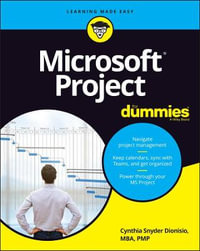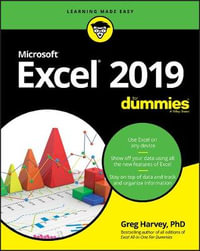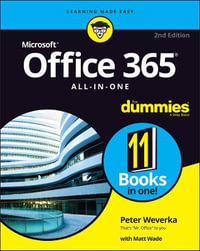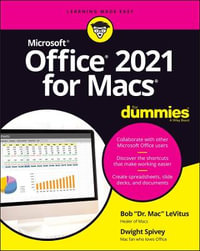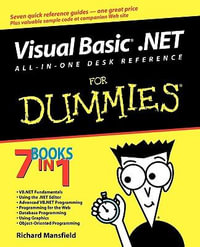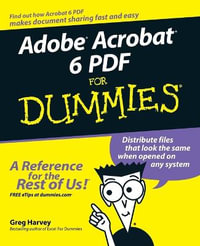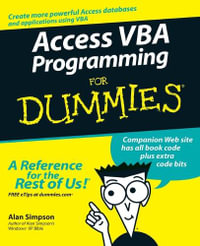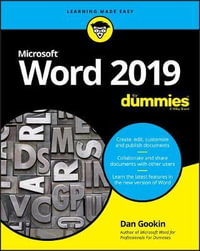Introduction 1
About This Book 1
How to Use This Book 2
Foolish Assumptions 3
What’s Not Here 3
Icons Used in This Book 4
Where to Go from Here 4
Part 1: Your Introduction to Word 5
Chapter 1: Hello, Word! 7
Start Your Word Day 7
Behold the Word Program 9
End Your Word Day 16
Chapter 2: The Typing Chapter 21
Input Devices Galore 21
Keyboard Do’s and Don’ts 24
Stuff That Happens While You Type 26
Part 2: Your Basic Word 31
Chapter 3: To and Fro in a Document 33
Document Scrolling 33
Move the Insertion Pointer 36
Return to the Previous Edit 38
Go to Wherever with the Go To Command 39
Chapter 4: Text Editing 41
Remove Text You Don’t Want 41
Split and Join Paragraphs 45
Soft and Hard Returns 46
Undo Mistakes with Undo Haste 47
Chapter 5: Search for This, Replace It with That 49
Text Happily Found 49
Replace Found Text 56
Chapter 6: Blocks o’ Text 59
Meet Mr. Block 59
Mark a Block of Text 61
Manipulate a Block of Text 65
Chapter 7: Spell It Write 71
Check Your Spelling 71
AutoCorrect in Action 74
Grammar Be Good 77
All-at-Once Document Proofing 78
Document Proofing Settings 80
Chapter 8: Documents New, Saved, and Opened 83
Some Terms to Get Out of the Way 83
Behold! A New Document 84
Save Your Stuff! 85
Open a Document 90
Recover a Draft 94
Chapter 9: Publish Your Document 95
Your Document on Paper 95
Electronically Publishing Your Document 104
Part 3: Fun with Formatting 107
Chapter 10: Character Formatting 109
Text-Formatting Techniques 109
Basic Text Formats 110
Text Transcending Teensy to Titanic 114
More Colorful Text 115
Change Text Case 117
Clear Character Formatting 118
Behold the Font Dialog Box 118
Chapter 11: Paragraph Formatting 121
Paragraph-Formatting Rules and Regulations 121
Justification and Alignment 124
Make Room Before, After, or Inside Paragraphs 126
Paragraph Indentation Madness 128
Chapter 12: Tab Formatting 133
Once Upon a Tab 133
The Standard Left Tab Stop 138
The Center Tab Stop 141
The Right Tab Stop 142
The Decimal Tab 145
The Bar Tab 146
Fearless Leader Tabs 147
Tab Stop, Be Gone! 148
Chapter 13: Page Formatting 149
Describe That Page 149
Page Numbering 155
New Pages from Nowhere 158
Page Background Froufrou 160
Chapter 14: More Page Formatting 163
Slice Your Document into Sections 163
That First Page 167
Headers and Footers 169
Chapter 15: Style Formatting 177
The Big Style Overview 177
Make Your Own Styles 181
Style Tips and Tricks 187
Chapter 16: Template and Themes Formatting 191
Instant Documents with Templates 191
Templates of Your Own 195
The Theme of Things 197
Chapter 17: Random Drawer Formatting 201
Weird and Fun Text Effects 201
Steal This Format! 203
Automatic Formatting 204
Center a Page, Top to Bottom 208
Part 4: Spruce Up a Dull Document 211
Chapter 18: They’re Called Borders 213
The Basics of Borders 214
The Borders and Shading Dialog Box 216
Stick a thick line between paragraphs 220
Chapter 19: Able Tables 221
Put a Table in Your Document 221
Text in Tables 227
Table Modification 229
Chapter 20: Columns of Text 233
All about Columns 233
Column Termination 237
Chapter 21: Lots of Lists 241
Lists with Bullets and Numbers 241
Document Content Lists 245
Footnotes and Endnotes 248
Chapter 22: Here Come the Graphics 251
Graphical Goobers in the Text 251
Image Layout 256
Image Editing 258
Image Arrangement 261
Chapter 23: Insert Tab Insanity 265
Characters Foreign and Funky 265
Spice Up a Document with a Text Box 268
Fun with Fields 269
The Date and Time 273
Part 5: The Rest of Word 275
Chapter 24: Multiple Documents, Windows, and File Formats 277
Multiple Document Mania 277
Many, Many Document Types 281
Chapter 25: Word for Writers 285
Organize Your Thoughts 285
Large Documents 291
Dan’s Writing Tips 294
Chapter 26: Let’s Work This Out 297
Comments on Your Text 297
The Yellow Highlighter 301
Look What They’ve Done to My Text, Ma 302
Collaborate on the Internet 305
Chapter 27: Mail Merge Mania 307
About Mail Merge 307
The Main Document 310
The Recipient List 313
Fold in the Fields 320
Preview the Merged Documents 320
Mail Merge, Ho! 321
Chapter 28: Labels and Envelopes 325
Labels Everywhere 325
Instant Envelope 329
Chapter 29: A More Custom Word 333
A Better Status Bar 333
The Quick Access Toolbar 335
Customize the Ribbon 338
Part 6: The Part of Tens 339
Chapter 30: The Ten Commandments of Word 341
Thou Shalt Remember to Save Thy Work 342
Thou Shalt Not Use Spaces Unnecessarily 342
Thou Shalt Not Abuse the Enter Key 342
Thou Shalt Not Neglect Keyboard Shortcuts 342
Thou Shalt Not Manually Number Thy Pages 343
Thou Shalt Not Force a New Page 343
Thou Shalt Not Forget Thy Undo Command 343
Honor Thy Printer 344
Thou Shalt Have Multiple Document Windows Before Thee 344
Neglecteth Not Windows 344
Chapter 31: Ten Cool Tricks 345
Side-to-Side Page Movement 345
Automatic Save with AutoRecover 346
Accelerate the Ribbon 347
Ancient Word Keyboard Shortcuts 348
Build Your Own Fractions 348
Electronic Bookmarks 349
Lock Your Document 350
The Drop Cap 350
Map Your Document 351
Sort Your Text 352
Chapter 32: Ten Bizarre Things 355
Equations 355
Video in Your Document 356
Hidden Text 356
The Developer Tab 357
Hyphenation 357
Document Properties 358
Document Version History 358
Collect-and-Paste 358
Click-and-Type 359
Translations 359
Chapter 33: Ten Automatic Features Worthy of Deactivation 361
Bye-Bye, Start Screen 362
Restore the Traditional Open and Save Dialog Boxes 362
Turn Off the Mini Toolbar 363
Select Text by Letter 363
Disable Click-and-Type 364
Paste Plain Text Only 364
Disable AutoFormat Features (×4) 365
Index 367